Motif XS SONG Import to Cubase

Motif XS SONG Import
For this you must have installed the “Motif XS Extension” to your version of Cubase AI4 (or later)
This can be obtained at http://download.yamaha.com > select your country and do a search for items concerning your Motif XS
The EXTENSIONS add functionality to Cubase that will allow you to IMPORT a Motif XS Song directly into a Cubase Project. This is the most efficient way to move Song data from your XS to Cubase. It is a simple two-step procedure. First, your musical performance data (sequence) and then your mix data into a Cubase Project – where it will all be recombined and stored together in a Cubase (.CPR) Project file. This is very useful when you have started a project in your Motif XS and want to now continue work in the Cubase environment.
Since the Motif XS Editor VST runs inside of Cubase, it will be taking care of your Mixing and Voice data (everything you used will be accounted for) – so when you open this Cubase Project (.CPR) not only your MIDI and audio track data will be restored but every Voice, Mix Voice, and setting of your Motif XS will be restored, as well. This is part of the Studio Connections initiative whose goal is: true integration of hardware and software.
Save your Motif XS data to a USB drive as an ALL data file TYPE (.X0A). This ALL data file will contain all the information you need to move the data into your Cubase Project.
Step 1: Import the MIDI track data and sample audio track data (if any)
Step 2: Open the Mix data in the Motif XS Editor.
Cubase has been “taught” to open and import the SONG track data from a Motif XS ALL data file (.X0A). Of course, the Motif XS Editor can ‘open’ the ALL data file and import the Mix and the Voices.
Here is how it works:
Step 1:
All you need to do is place your USB drive with your ALL data file into your computer. (Alternatively, if you are storing directly to your computer via Ethernet, you only need to access the .X0A file on your computer)
_ Open Cubase
_ Under FILE in Cubase select IMPORT > Motif XS Song
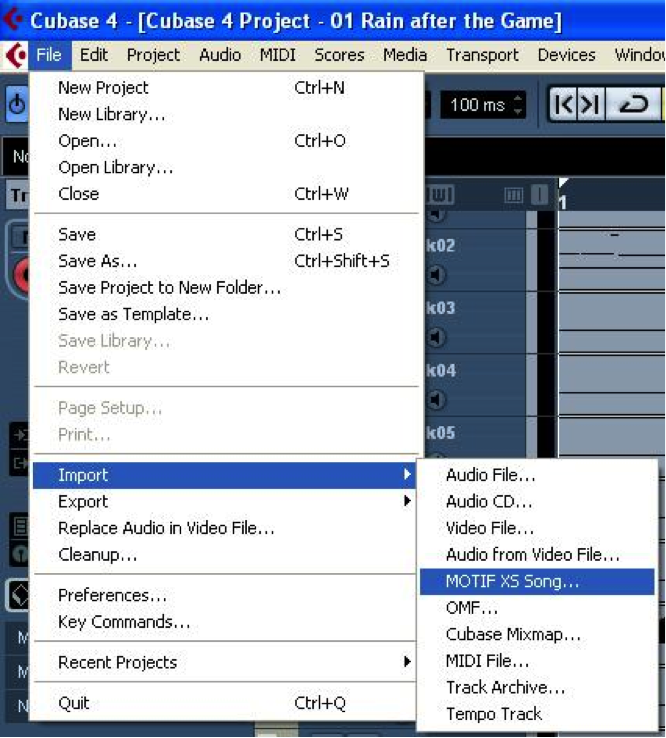
_ Navigate to your Motif XS ALL data file (.X0A), highlight the file and click OPEN
_ Here you will be asked to create place for the Project. Make sure you direct it to your computer (not the USB drive). Select a target Directory on your computer for this new Cubase Project.
_ Click OK
_A dialog box will open revealing your “IMPORT OPTIONS”
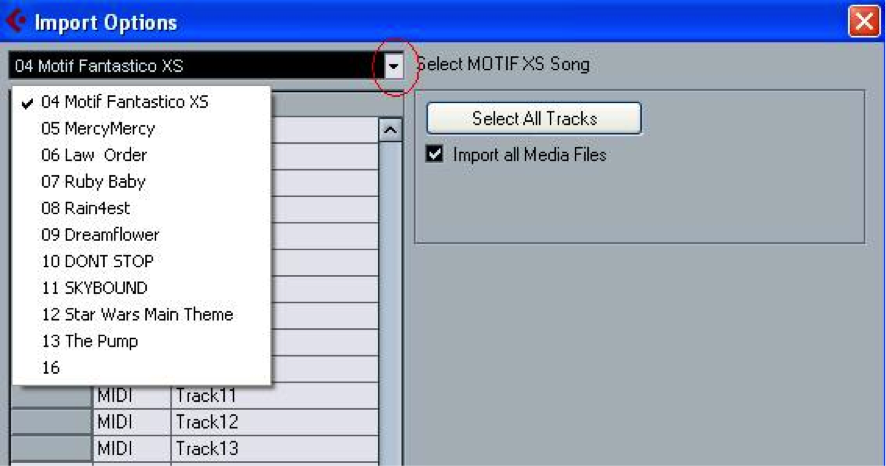
_ Select the SONG by title (click on the small chevron in the corner of the title window to see the full list of Song’s contained in your ALL data file.
_ Click the “Select All Tracks” option to import all tracks – if the XS song contains any audio sample ‘tracks’ (they will be imported to an audio track in Cubase). Audio tracks are those recorded to the Motif XS’s INTEGRATED SAMPLING SEQUENCER and stored on the optional DIMMs – the audio will be captured and opened in Cubase as 16-bit/44.1kHz audio data and will be placed precisely where it belongs musically speaking.
_ Click OK. This will import each track to a separate track in Cubase, it will import any sample tracks to the audio pool and place the data on an audio track in Cubase.
Start the Motif XS Editor VST make sure it is communicating (ONLINE) with the Motif XS.
If you are using the Motif XS Editor VST, you go to DEVICES > VST INSTRUMENTS > EXTERNAL > MOTIF XS VST. Bring the Editor ONLINE
STEP 2:
Next you will want to import the MIX data and place it in the Motif XS Editor. In a similar operation you can use the Motif XS Editor to import the MIX data from the ALL data file… Just as Cubase deals with the MIDI data in the tracks, the Motif XS Editor will deal with the sounds and Mix data.
_ On the XS Editor’s menu bar go to FILE > OPEN…
_ Set the “Files of Type” option (or ENABLE in Mac-speak) so that you are looking for Motif XS ALL data file type (.X0A)

_ Navigate to and highlight the same .X0A file and click OPEN
A “SONG SELECT” dialog box will appear and allow you to see the songs contained in the ALL data file. Use the small triangular chevron to view a list of all song titles.
_ Select the SONG by title and click OK.
The Editor will open the file and find the requested data. This will take a few seconds… as it imports all the USER sounds, and the current Mix, including any MIX VOICES you have done (so all your possible edits have been imported as well).
Then the Editor’s AUTO SYNC window will appear and you can select to send the CURRENT MIX and the VOICE data (if necessary) from the COMPUTER => the Motif XS.
This will allow you to load the Mix and Voice data – every setting you made with the Motif XS. It is total recall.
Click START and the Mix and Voice data will be sent to the Motif XS. Now you have restored all your work created in the XS and opened it in Cubase. Now you can continue your work… add additional tracks; even change the audio interface your are using to record vocals or other microphone oriented tracks.
Keep Reading
© 2024 Yamaha Corporation of America and Yamaha Corporation. All rights reserved. Terms of Use | Privacy Policy | Contact Us