Mastering MONTAGE: Montage USER and LIBRARY Files
Tagged Under
There are 1920 Preset Performances in the Montage. These are in permanent Read Only Memory. You will never lose these and they will be in your Montage always. It would take a major factory version update to rewrite the ROM area.
Any of the 1920 Preset Performances can be edited, but when you go to *store* the data, your edited Performance will be written to the User area of the Montage. It is very important that you rename your newly edited creation so that you can distinguish it from the original. Finding exactly where data “goes” in the Montage is all about Category Search. It will be your friend, if you give things unique names (even if you only add your initials) this will make it easier to find when you search.
When searching, use the “Bank” function to limit and fine tune your search. Shown below is the options when you touch “BANK”. You can search just Presets, or just User, or just within an installed Library.
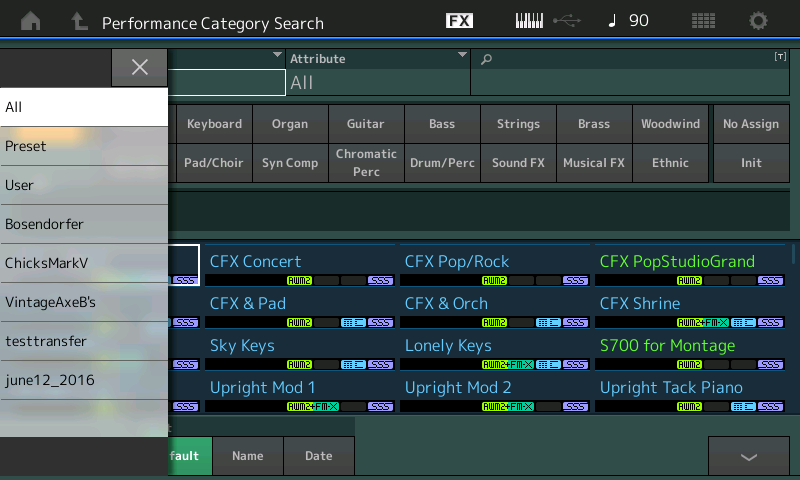
There are zero Performances in the User area when you first got your Montage. (This is quite different from previous Yamaha synths where every slot was occupied by a “placeholder”). You can at any time view and manage the Performances in your User area, by navigating to the User Performance folder:
Press [UTILITY] > “Contents” > “Data Utility” > you will see folders of your current situation, select the “Performance” folder.
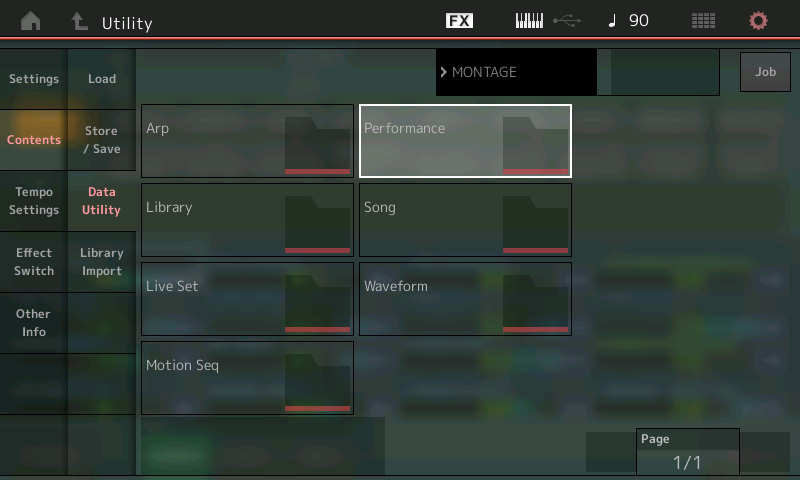
You will be shown how many of the 640 potential locations you have actually filled. And each User Performance will be listed. In the screenshot below 25 out of the possible 640 Performances are occupied. The icon in the upper right corner of each box indicates that touching the box will cause a option pop-in box to appear at the left side of the screen. (The “JOB” box in the upper right allows you to select multiple Performances when managing Performances).
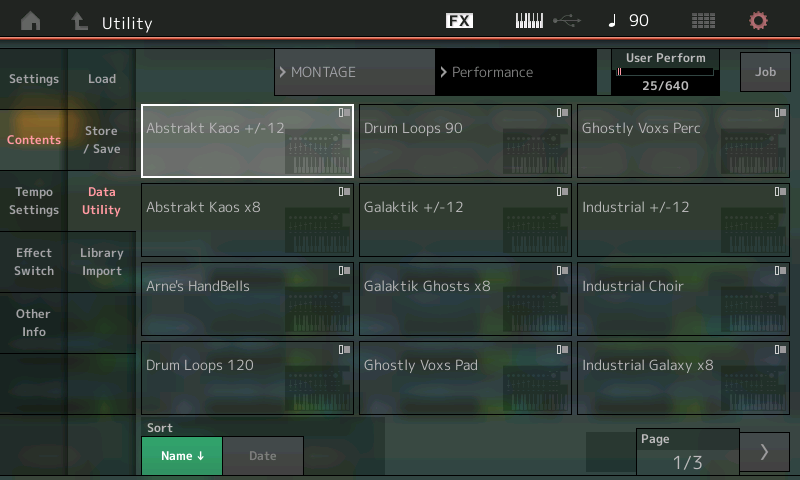
File Names
When you get a file, the three characters after the file name will tell you everything you need to know about that file.
For example, a file designated .X7U is a Montage User file. If you attempt to Load this file, you will receive a warning in the screen…
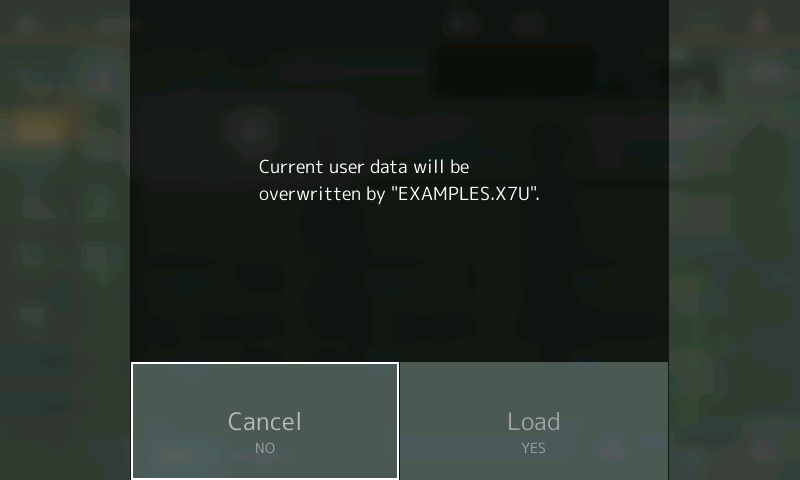
Fail to read it carefully at your peril. It will warn you that loading this file will overwrite the data in current memory. This is neither unusual, nor extraordinary. It is your responsibility to always create a backup file of your ‘User’ work before loading in new data.
So before you load any data to your USER area, you will want to create a backup file of your work. You have two options to back up your work, you can SAVE your data to a connected USB stick (for long term storage), as either a USER (.X7U) or a LIBRARY (.X7L) file.
[UTILITY] > “Contents” > “Save/Store” > set the CONTENTS TYPE = USER file or LIBRARY file.
There are several differences between the USER File and the LIBRARY File. And it is important to understand this difference. We’ll cover this in a moment.
You can also load the following file types to the USER area of the Montage. These will also overwrite your current User area.
(.X3A) – a Motif XF “ALL” data file will load 512 normal and 32 Drum kits -filling 544/640 locations
(.X3V) – a Motif XF “ALL VOICE” file will load 512 normal and 32 Drum kits – filling 544/640 locations
(.X3E) – a Motif XF “EDITOR” file
(Note: The Montage can also load Motif XF All Arpeggio, and All Waveform file types but these do not impact your Performances.)
These Motif XF file types will replace the data in your USER AREA if you choose to direct them there.
These file types can also be loaded directly into a Library area… which will not overwrite your User area. (more on this in a moment).
A Library file can only be created by a Montage.
A Library file can be loaded without overwriting your USER AREA.
A Library file can install data into one of eight LIBRARY locations in your Montage.
LIBRARY Area
And this is key: a LIBRARY location is a READ ONLY MEMORY area, just like the Preset data that is burned in by Yamaha at the factory in Hamamatsu, Japan, the only difference is this is semi-permanent Read Only Memory that *you* get to decide upon and you can customize for your individual Montage.
Instead of just storing the Waveforms and Samples in this semi-permanent memory (as the XF and MOXF did), the Montage also stores each Performance (up to 640), the arpeggios, the microtunings, the custom control Curves, the custom Motion Sequences and the Live Sets you’ve created with that data. You are creating your own customized “presets”. The Library will always be there, exactly like the factory Presets are always there. And because each Library is autonomous, it does not depend on what’s currently in your USER AREA. (If you owned a Motif XF/XS or a MOXF, it was possible to have the Waveforms/Samples in place but not have the Voice data loaded in memory. This can’t happen in Montage). When you place something in a Library location its there with everything it needs to be played (just like your Preset data always has everything it needs). But you can rewrite this, later, if you change your mind or wish to add to it!
At this point, only a Montage can create the .X7L file. So to create a LIBRARY you must assemble what you wish to place in that Library into your USER area. From the USER area you can SAVE as a “Library File” – this creates a .X7L file on your USB stick.
Once you have that file… You can then install it to one of 8 Library locations. Please note: first you create the .X7L file, then you must Load that file to accomplish the installation of the data. Read again if that’s confusing. Once your assembled data is in a FILE that has the .X7L extension, then and only then can you write that data into the Read Only Memory area that is a Montage Library. (A .X7U file cannot be loaded directly into a Library).
Libraries can vary in size. The Bosendorfer Library comes as a .X7L file. You can install this in your Read Only Memory by loading Content Type = “Library File”. This does not overwrite anything in your USER area… It goes straight to the special, lowest numbered empty Library location.
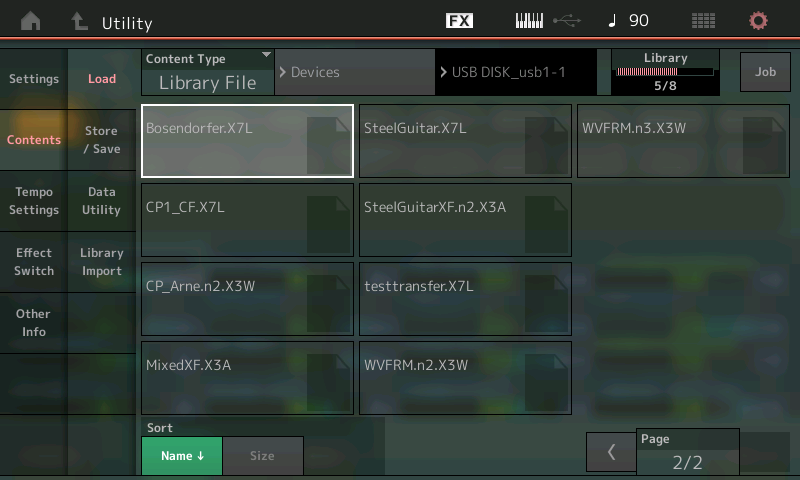
A Library does not ‘have to’ include Waveforms and Samples, it can just be XF voices which get converted to single Part Performances. It can be any number of Performances from 1 to 640. The Bosendorfer Library uses just 16/640 Performance slots. But if you have XF Voice libraries (no samples) they too can be installed in a Library. So you can have every sound that you have in your Montage.
The Library Shuffle
You can load the Motif XF data (.X3A, .X3V, .X3E) directly to a Montage Library slot by selecting “Contents Type” = Library File. Everything that is necessary to make it play will be installed. You can then audition the sounds, decide which ones you think are “keepers”. The ones you want to keep you can IMPORT to USER. Why would you want to import them into USER? Because you assemble the data that you want to keep and then create your own custom library. You may only like half of the sounds in the Library you’ve purchased or downloaded, you can pick which ones you like, move them into your USER area, assemble them create and customize them, then ultimately WRITE (save) your own LIBRARY FILE. Use it to take the place of the one you initially installed to audition.
Montage will handle all the heavylifting, managing the data behind the scenes. The IMPORT LIBRARY function alerts the system to keep track of the Waveform/Sample data in addition to the Performance parameters that use that data. If you do not use the IMPORT LIBRARY function, you may lose the relationship between the PART and its Waveform/Samples. The act of “importing” is more significant than just calling up a Library Performance and storing it to internal. The act of importing includes the link between the PERFORMANCE PART and its Waveform data.
So a good practice when purchasing a Library or simply trying out new data, is to load it into the Library area to audition it, pick the data you like, then using the “Import Library” function assemble the “keeper data” into your (initialized) User area… Create your own custom Library file… Finally, install it and then clear the waste by deleting…
Useful tools/tips:
_ Always backup your work.
_ You can manage your current USER area in UTILITY > Contents > Data Utility > select the folder
_You can delete unwanted Performances by using the “Job” function in the Performance folder (this does not remove Waveforms/Samples)
_ If your data is installed in a Library you can clear all User Performances and start with a clean slate: UTILITY > Settings > System > select “Initialize User Data”
_ You can delete unwanted Libraries by entering the Library folder, select an item, tap “Delete”
_ You can assemble data from a Library by using the “Import Library” function (version 1.10 and later): UTILITY > Contents > Library Import
_ Songs remain in memory in a separate “DATA UTILITY” folder (as many as 64 and they are not moved to Libraries or saved or deleted with the User data. Always make .mid files out of your Song data so you have backups.
What I always say to myself when I finish a session:
There are only two kinds of technology users, those who back up their data and those who eventually have castrophes.
Keep Reading
© 2024 Yamaha Corporation of America and Yamaha Corporation. All rights reserved. Terms of Use | Privacy Policy | Contact Us