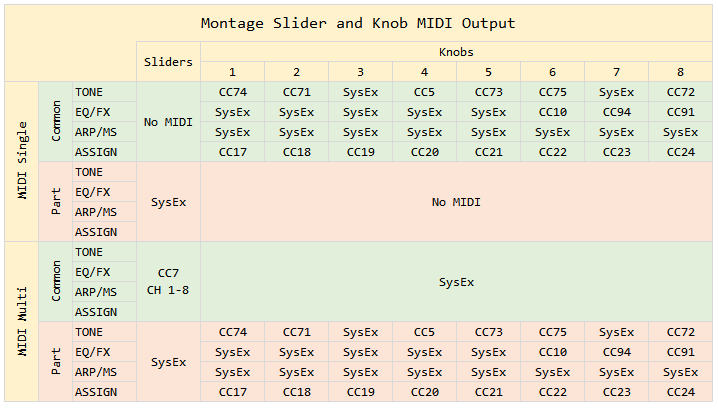Inspired by a discussion in this thread, I just put together a chart of the MIDI output of the Montage sliders and knobs in various modes. I'm hoping it will be a helpful reference.
"Common" means that the entire Performance is selected. "Part" means that one of the Parts of the Performance is selected.
I'm pretty sure it's all correct, but if anyone finds an error in it, please let me know and I'll correct it.
EDIT: Updated thanks to a suggestion from Bad Mister.
MIDI (whether Note-ons, System Exclusive Parameter Change messages, or Control Change messages) needs to be routed 'thru' the computer (echoed back) to the Montage to make the red indicator move, when Local Control is set to Off. The red indicator is an accurate indicator of the MIDI activity being successfully echoed back from the DAW... thus completing the circuit for MIDI signal flow.
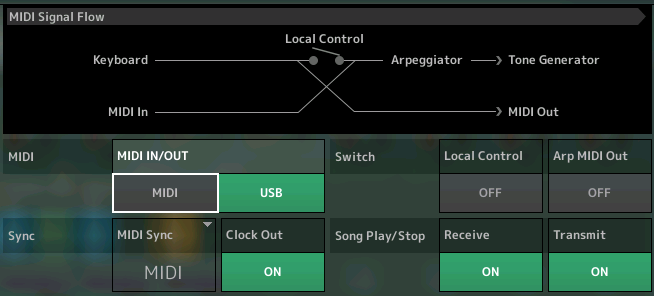
There are at least two important points we want to add to this discussion:
1) the global controller messages, and how they are handled
2) the Zone Master keyboard settings which will determine in many cases what gets transmitted Out from your Montage in situations where the Montage is the Master Keyboard Controller.
The Super Knob, and the Scene Recall buttons are assigned 'Control Number' or 'System Exclusive' globally, these along with the Assignable Foot Switch are assignable controllers that, unlike the others, apply to all Performances. What you select for them will be global, as opposed to programmed on a per Performance basis. The MIDI messages from these global controllers, whether set to send Sysex or CC messages, must be documented by the DAW. The CC messages contain a MIDI Channel.
By default, the globally assigned Controller Numbers are transmitted and documented on MIDI Channel 1. If you select a different channel for MIDI I/O = Single they will be printed on that selected channel. This comes into play anytime you want to use the Super Knob, the Scene switches, and/or the Assignable Foot Switch during MIDI record. If you choose to send System Exclusive from the Super Knob or Scene - the message is global but will by convention be sorted with Channel 1's data.
When you think about it... if Local Control is Off, you must "complete the circuit" by allowing the MIDI signals to pass THRU an active MIDI Track in the DAW, in order for it to function. I've been stressing setting the active MIDI Track to "Any" (channel In = channel out) because this ensures that Channel 1's circuit is completed at all times. Remember for the global controls to work during "Multi" channel transmit, Channel 1 must be active Thru the DAW. (Again, a reason why Part 1 is the anchor).
The data always originating on channel 1 (when I/O = Multi) includes the Super Knob messages, the Scene switch messages, and the Assignable Foot Switch message. There are ways to display the System Exclusive data on a separate Track - this makes it easy to keep this communication lane open.
If you create a MIDI Track in the DAW and the MIDI channel is something other than channel "1" or "ANY", the globally assigned controllers will not be receiving data 'thru' the DAW. This can cause them to appear frozen.
Also very important to this discussion:
The purpose for MIDI I/O mode = Single, MIDI I/O mode = Multi, also what happens when you select to use the Montage via a ZONE MASTER configuration.
Important Fact: When Zone Master is activated in UTILITY mode, you will find that it overrides the settings made for the MIDI I/O mode setting. In other words, the settings you make for the ZONE parameters within the current Performance take precedent and will determine what gets transmitted Out via MIDI. (Giving the chart in the above post some additional context... when you are transmitting Out to any other device, use Zone Master, that is its purpose... Sysex will be meaningless to anything out via MIDI but a Montage).
These parameters are all found in [UTILITY] > "Settings" > "Advanced"
MIDI I/O mode = Single
You would use this setup when you have a MULTI PART Performance where multiple Parts are used to create a single instrument and you want a single stream of channel data for editing or notation. The result is the Montage will output your playing on a Single, selected, MIDI Channel, 1-16. This would be similar to how the Motif XF, or pretty much any synth keyboard (transmitting on one channel at a time), would address a multi Part Performance. You are in a single channel Transmit/Receive mode there at all times...
What gets recorded or seen by any connected device is exactly what you play on the keys and exactly what controllers you use. Any data generated by the Arpeggiators, for example, is not Output. This is just like you've always known MIDI to work from any keyboard controller: it documents your key presses and controller gestures directly. It all takes place on one MIDI channel.
If any Arpeggiators are involved during Single I/O mode, obviously, only the Notes used to trigger the Arps are Output and recorded. So when playing it back from the DAW, the data simply takes the place of the player, and exactly what you played, plays back. During Playback: The Arpeggiator must be reset, armed and ready to sort, process and generate the data... because the actual notes generated by the Arp phrase were not documented in the DAW and will now need to be triggered again during playback.
Examples when using MIDI I/O mode Single:
"CFX Concert" uses four Parts (18 Elements), it makes sense if you are recording this as MIDI to record just one stream of MIDI note data... not four streams... because sending four streams of Note-on events would make editing like playing 'Where's Waldo' because with four streams of identical looking MIDI note data, you'd have to find which one is actually causing the Tone Generator to sound. Only when a Note-on event matches both the Note Range and Velocity Range does it cause the tone generator to sound. To prevent having to play "Where's Waldo" it makes sense to have this single stream option.
Example 2: "CFX + FM EP" uses five Parts, four are the CFX Concert piano, and only when the Super Knob is turned up, the FM EP sounds. Again, if there were multiple streams (5) of note-on events... you would only have to worry about fixing the notes for MIDI channel 5 when the Super Knob is fully open... you can see why a *single* stream of MIDI events would be easier to Edit. It just makes sense if you're thinking about Editing the MIDI data... before rendering it as Audio.
Example 3: "DJ Montage" uses eight Parts, each Part is a separate musical function. When you play this Performance in MIDI I/O mode Single, you are simply playing one set of keys and controllers to control all eight Parts....only the notes you actually trigger are documentable Out via MIDI. None of the arpeggio generated notes are documented. Everything is based on the notes you actually trigger (play). When playing back the data from the DAW, the Arps must be armed and ready to function. SCENE events are documented (Channel 1) and ensure faithful reproduction of the conditions on playback. You must reset both the Arp and recall the first Scene before Playback, because it will be recreating the data in real time.
Assign Knobs send cc017-024 when you are in MIDI I/O mode = Single
FYI: Control Change messages are Channel messages.
MIDI I/O mode = Multi
The Montage can transmit on eight separate MIDI channels, 1-8, simultaneously. And can generate eight streams of MIDI information simultaneously... But here, the recorded track data will look quite different. Some channels will be exactly what you triggered (played) directly, others will be only the Output of the assigned Arpeggiator. They are kept separated in this case, by channel number. Because a Part can be directly triggered or it can be set to respond to an Arpeggiator which generates its own completely unique set of notes based on an analysis of your trigger notes, obviously this benefits a situation where you want to document all MIDI events beyond just the actual ones you triggered yourself... you want to capture what each Arp is generating as well (print it to the DAW as events). And because they are MIDI channel separated, you can use the MIDI function "Dissolve Part" to split the data to individual tracks for ease when editing.
PLAYBACK: After recording the output of the Arpeggio to your DAW you'll want to use the BYPASS ARP function, [SHIFT] + [ARP ON/OFF], during playback; this is to prevent recorded data from triggering the Arpeggios again.
Assign Knobs send System Exclusive messages - these will be documented on Channel 1 (in the DAW you can separate Sysex to its own track so that you can keep it active independent from other MIDI events on channel 1) Although they are documented on Channel 1 please recognize their data can affect any of the sixteen Parts in a Performance!
Summary: These two MIDI Input/Output modes (Single and Multi) will capture your musical performance. Each, when played back, will faithfully follow every nuance of your interaction with the Montage Performance. However, viewing the results on an Event List will reveal a big difference in what actually gets documented in the DAW. One sends data that simply takes the place of moving the controllers and pressing the keys as one channel of data, the other translates the data for each controlled Part, as it requires, and makes the multiple streams of data available on separate channels.
The type of Performance program you are playing and how you are proceeding after this recording, will determine what you select. Solo piano? Single, for sure. Performance that includes Arps, that you may want to Edit, rewrite or delete? Multi, makes sense.
Important Fact: the Zone Master function can override the MIDI I/O modes.
Zone Master
When you activate ZONE MASTER, it overrides the MIDI I/O mode setting... whatever is setup on the Performance's "Zone Settings" and "Zone Transmit" screens will apply. An additional point needs to be made, this will also change what you see Out via MIDI. The Montage's Sysex would be meaningless (out via MIDI) to anything but another Montage. When Zone Master is selected, the Assign Knobs send cc017-024 going Out via MIDI, by default, but can be set to any cc Number 1-95 that you desire. This can be customized on a per Performance basis! And is principally available to control your external MIDI device. Yes, turning an Assign Knob can do one thing internally and a completely different thing to your external device! This is an important advantage when setting up to control external and internal sounds from a single Performance.
Zone Master would be used when using the Montage as your main keyboard controller... this is akin to the Master Mode on the previous series (Motif XF). The difference comes from the fact that the Motif-series keyboard only transmitted on a single MIDI channel in Voice mode, Performance mode, and in Song/Pattern mode. So when you went to its Master mode, the XF INTERNAL engine only occupied a single Slot whether associated with a Voice or a Performance. The way you transmitted on multiple channels was to use the Master mode setup to transmit from several zones and by associating the Master with a Song/Pattern Mixing where the XF could receive on multiple channels.
As you know, the Montage is able to transmit and receive on the first eight MIDI channels normally. That's a key difference.
Let's make some basic rules of thumb:
You would use MIDI I/O = Single when:
_You want to record a single stream of MIDI data to a DAW or external Sequencer for editing or notation, before rending it as audio.
_You want to play Montage's Multi-Part from an external controller that is not able to transmit on multiple MIDI channels.
You would use MIDI I/O = Multi when:
_You want to record and document both directly triggered Parts and Arp-controlled Parts as MIDI event data to a DAW (you need to set the recording device to echo back data on the channels the data is sent on). Globally assigned control devices (Super Knob, Scenes, Assign FS) are always documented on Channel 1
You would use Zone Master when:
_You want to combine both internal and external devices in an intelligent way. The number of Slots occupied with KBD CTRL active determines the number of active Zones. Any number up to 8 can be active simultaneously.
_Zone Master is all about transmitting (not receiving).
The red indicator is an accurate indicator of the MIDI activity being successfully echoed back from the DAW... thus completing the circuit for MIDI signal flow.
What red indicator do you mean?
I usually check whether MIDI is getting back to the Montage from Cubase by watching the vertical level meter on the Montage's screen for the Part I'm targeting,
I also input-enable (light up the yellow monitor circle) on a Cubase audio track, and then I can see whether audio is coming back from the Montage to Cubase by watching the blue-green vertical level meter on the display for that audio track.
But I'm interested in learning other ways to do things.
BM is talking about back on Montage looking at the red indicator next to the sliders (if the slider MIDI messages are making it back) - or the red indicator around the superknob (if the superknob MIDI messages are making it back) - or red indicators around the knobs 1-8 (if the knob MIDI messages are making their way back).
Unlike sliders and knobs - the super knob cannot be "mode switched" and therefore will always - regardless of the state of Montage - show the Super Knob position. So the indicators can be used for superknob in all cases.
For sliders and knobs - they may not be set to the mode which would display the parameter you are changing. Therefore - you would also have to ensure the mode is set correctly to "watch" the red indicators move.
It's like a detective movie. If you see the red indicators move on the Montage - and motion sequence or your hand is not moving the dial/slider - then you have positively identified the evidence that an external device (like your DAW) has moved the dial/slider. In the case of dials/sliders that can change modes - you may have to look behind the curtain, or move the book to open the bookcase with a secret passage to see the evidence.
BM is talking about back on Montage looking at the red indicator next to the sliders (if the slider MIDI messages are making it back) - or the red indicator around the superknob (if the superknob MIDI messages are making it back) - or red indicators around the knobs 1-8 (if the knob MIDI messages are making their way back).
Oh, those red indicators. Bad Mister said "red indicator," so I was trying to figure out where on the Montage there was this one particular red indicator that displayed MIDI activity.
Hits forehead with heel of hand, quotes Emily Litella, "Oh, that's very different, never mind!" 🙂