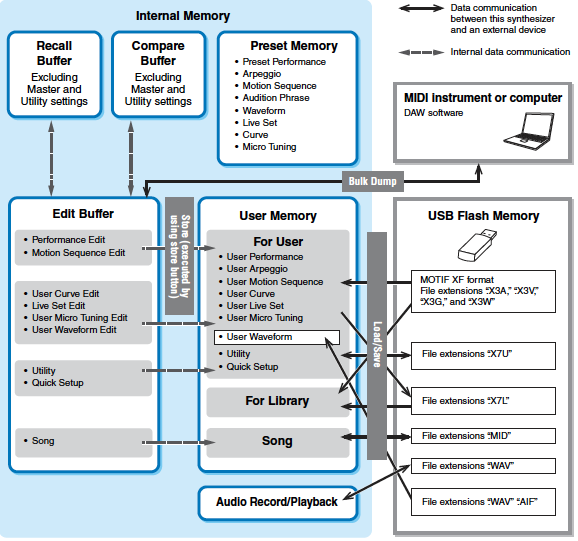A reminder about the recall buffer:
I spent a long time tweaking parameters to get insertion effects "perfect" in order to accomplish a goal. I copied this to 8 different parts to replicate and edited each of these 8 Parts to tweak on a part-by-part basis.
Then I inadvertently pressed [CATEGORY SEARCH] and ended up in a different Performance.
Poof! and that sinking feeling.
However, I recalled something about a "Recall buffer" and searched the docs for it. I found mention but not a lot of docs of what to do.
The end of this story is that I was able to get my work back. Here's what I did:
From CFX Studio (or whatever the Performance was switched to - which was not my original editing/heavy-work Performance). I pressed the Performance Name on the touchscreen. One of the choices is "Recall". I pressed that and - poof again - my work was back unscathed.
So if this happens to you, don't throw your keyboard out the window. Use recall.
Jason, thanks for sharing.
had happened to me several times already, both with performance and with part patch. that
wheel control on the right side of the screen definitely is missing a confirmation warning on some
scenarios.
my current workflow includes the "save game" every few minutes, like in the good old nineties
DOS era games.
From CFX Studio (or whatever the Performance was switched to - which was not my original editing/heavy-work Performance). I pressed the Performance Name on the touchscreen. One of the choices is "Recall". I pressed that and - poof again - my work was back unscathed.
So if this happens to you, don't throw your keyboard out the window. Use recall.
Nice! Thanks for sharing. Just to be clear on what I had to do when I just tested this (which may be different than what you had to do), I pressed the Performance Name, but I then had no Recall option until I pressed the 'Performance (Home)' button & then pressed the Performance Name at the top, then Recall came up and worked like a charm!!
Yes, press [PERFORMANCE] (HOME) then touch the Performance name.
I do agree it would be friendlier if any action which switches a Performance that has non-saved edits would first pop up an "are you sure" prompt that cannot be dismissed except for pressing yes, no, or pressing the yes/no buttons.
However, this function can help one recover from certain inadvertent Performance changes.
I do agree it would be friendlier if any action which switches a Performance that has non-saved edits would first pop up an "are you sure" prompt that cannot be dismissed except for pressing yes, no, or pressing the yes/no buttons.
Is this idea up on Ideascale? Seems like a perfect idea that they could implement without too much programming/changes...
Recall Buffer and Edit Buffer Systems
Long time Yamaha users will know about these two Buffer systems within the synthesizer products. The way this works on the current MONTAGE/MODX is when you call up a Performance, you are either recalling it from a Preset location, a User location or an installed Library location. The data for that Performance is placed in a RAM area (a buffer) where you can play it and immediately start to interact with it. This is the “current” Performance. This is the same buffer that can be occupied by bulking a Performance using the MONTAGE/MODX CONNECT utility, or Soundmondo via MIDI. This data does not overwrite any thing it simply occupies the buffer that holds the current Performance parameters.
If you make a bunch of changes (edits) you have several options...
_ you can simply move away to another Performance - this will populate the current buffer with new data from your selection.
_ you can press [STORE] which will allow you to either write the newly edited Performance as a “New User Performance”, or if you were working with a User Performance, you will be offered an opportunity to overwrite the User location.
_ you can “capture” the newly edited Performance using either Soundmondo app or the MONTAGE/MODX CONNECT UTILITY - you do not have to write it to internal memory to bulk it out via MIDI to these utilities.
_ you could press the [EDIT] button (again), it will start to flash indicating you are now in “Compare” mode. The program you are working on immediately returns to exactly how it was when you started. If you started from an Init Performance it will play and show the Init Performance. If you started with a Preset, it will return to how it originally was programmed (no additional changes can be made while the button flashes), values on screen will return to original setting so that you can A/B what you’re doing by toggling the [EDIT] button: EDIT/COMPARE.
You can understand that you are always working on a temporary copy of whatever Performance you have selected. The original data has not really been altered — You are altering a copy.
As soon as you make any changes to a program, a small blue flag will appear in the screen to right of the Performance Name — this means that the current data differs from the original (what is stored). If you move away without Storing your changes, the program you moved away from reverts to the original stored settings (in fact, it never really changed, you were working on a copy in the current Performance buffer).
Rule: When you press [EDIT] while in Edit, the Compare mode is launched; the [EDIT] button flashes while you are in Compare, and although you can see the original parameter values, no changes are allowed while comparing.
Say you move completely away from what you were editing... which populates this current buffer with new parameter settings, you might think all the changes you’ve made are gone, the Performance already returned to its original status. Even though you’ve moved away, and even though you have begun playing, and perhaps, editing another Performance, that last edit you’ve made (wherever you left off) is still in what is called the “Recall Buffer”.
Read that again, yes... the EDIT BUFFER has an immediate Edit/Compare function that helps you hear the original and immediately compare it to the “improvements” you are currently making. Understood. But there is another layer of buffering, the “Recall Buffer”... it holds that previous Performance, the one you started to edit, but moved away without storing... that moves to the “Recall Buffer”.
If you are a programmer, or even if you just dabble with programming, you will want to familiarize yourself with this long time Yamaha Synthesizer feature. It will surely save you more times than you can count, and when you consider the number of hours of work that can be saved and have been brought back from the dead... it is no small thing!
How to Recall
Tap the “Performance Name” box to launch the pop-in menu
Tap “Recall”
You will be asked to confirm if you want to Recall your last Edit, if you confirm, the previous (purged) Edit will return at the exact position you left off editing.
Bacon saved.
Edit Buffer - used for A/B type comparisons between the original stored data and current edited settings. You are comparing the original to how you have changed it.
Recall Buffer - allows you to return to previous editing session, that last one, the one you forgot to STORE! When you move away from a Performance you have edited, it clears the current buffer for your new Performance selection but it simultaneously moves your un-stored/discarded work into the Recall Buffer... where it will remain until you power down.
Each of the 16 Parts has an edit buffer for A/B type edit/compare, and there is a recall buffer where the last discarded edit (previous) that you performed remains, in tact. This system, allows you great flexibility when editing and creating your own data. Not only is the original data of the active Part available, the entire previously edited Part is recallable.
“If you are editing a Performance and select a different Performance without storing your edited one, all the edits you’ve made will be erased. If this happens, you can use Recall to restore the Performance with your latest edits intact.”
Yamaha Motif-series, MO-series, S-series, MX-series owner’s should recognize the Edit and Recall Buffers, they all have this similar routine. It’s been in Yamaha synths since the Motif Classic circa 2001.
I do agree it would be friendlier if any action which switches a Performance that has non-saved edits would first pop up an "are you sure" prompt that cannot be dismissed except for pressing yes, no, or pressing the yes/no buttons.
The reason this is a bad idea... we've been fielding that request since, forever:
Notice that whenever you change any settings, the blue flag will appear, indicating the sound has been edited. (Used to be an inverse video “e” that appeared). You do not want your synthesizer asking you “Are you sure?” when you're on stage and want to change instantly from the organ to the piano Performance. On stage, you just want to recall the piano.
You will find that more than 90% of the time you just want to recall the next Performance - when you are performing you may not realize it but you are editing - and on a synth based on Motion Control and that has a macro control editing Super Knob... wow! it's darn near 100% of the time.
Say you call up a Performance, "CFX + FM EP" and you move the Super Knob to morph to the piano (EDIT), you’ve edited the current Performance... trust me, it would drive you absolutely bonkers if you had to then answer “Are you sure?” before you could move to your next Performance. Moving from one Live Set to the next... “Are you sure?”
Instead, consider what the current firmware does: it let’s you recall the next Performance, straight away, if you have edited the previous Performance but have not STORED it, it simply moves to your next selection, and behind the scenes (glad you have now discovered it) it sends your unstored edit to the RECALL BUFFER. Go get it if you want it... but nothing would be worse than having to constantly answer “YES, darn it, I’m sure”... every time you want to move to a new Performance.
Seems counter productive to burden everyone with a CONFIRMATION routine before it allows you to move to the next sound.
You discovered this while sitting at home editing... not considering that you are actually editing any time you turn a knob, move a slider, etc.
We’ve been here, done this, have the T-shirt. Next you'll suggest a Switch to turn this function On or Off.. (we’ve been here as well) but who is going to remember to do that?
Please check it out. Work with it a bit, let it save your bacon a few times. We think it’s the bomb the way it works now!!! This is based on years of customer feedback... years... and years...
Recall Buffer and Edit Buffer Systems
Please check it out. Work with it a bit, let it save your bacon a few times. We think it’s the bomb the way it works now!!! This is based on years of customer feedback... years... and years...
Internal Memory Map:
@BadMister
All good information!
This got me thinking about how Performance loads into the memory buffer, and one of the things that I added as an idea to Idealscale was regarding when playing live, to either (a) have Yamaha program the Auditions (Midi data) to 'Load' into the memory buffer when a Performance is selected, so that when we press the 'Audition' button, there is No Delay (like there currently is) and just have the Audition play immediately like it does when we press the Play button on a Song. I would prefer the 'Audition' button to be pre-loaded (the MIDI data) into the Performance buffer so that it plays right away, because with some songs that I do live, I don't press the 'Audition' button to trigger the sequencing until about 1/3 way into the song (i.e. ballads). Would this enhancement be possible to program into the Montage OS without too much effort? It would greatly benefit live playing to not have that delay when pressing the Audition button!
Or option (b) which would also do the trick, would be if Yamaha could provide the ability for us to have a default 'Song' (sequenced midi) 'saved' in/with the Performance so that we can just press Play and it starts playing immediately...!?
Basically either via the Audition pre-loading into the buffer for immediate playback ability or via saving/linking Songs to Performances! 😉
I almost added notes about how there are complications to the "Are You Sure?" and how there are instances when this should not pop up. There's a long list - so it's not trivial and probably not something you'll get 100% consensus on.
So yes, there's a "right" and wrong way to have something like this implemented. And it's not part of the Yamaha legacy of how this part of the system works - so it's not likely to change given what tools are already there. But ...
The "Are You Sure?" (AYS) prompt would be sufficient if deep menu editing triggered the "you're going to get an are you sure? prompt" flag vs. what currently triggers the edit flag. There's a difference between offset-type modifications and direct parameters. Assignable knobs, superknob, TONE, EQ/FX, ARP/MS offsets, element levels, etc. wouldn't create an "are you sure?". External MIDI parameter and single-Part MSB/LSB/PC changes shouldn't generate AYS? Although some may debate this.
There are, I believe, clear cases where there's a pool of parameters that, if changed, would pose no problematic consequence from having an AYS? prompt. And that the prompt would generally help. Because if you made such edits, you would generally want to [STORE] these changes -- and would causing no prompt. And also that an elegant system would allow to toggle this novice mode so you could fly closer to the ground and retain the legacy operation if you wanted to.
I'm not sure if there's an existing ideascale or not. I didn't create one. Search first.
Certainly what BM outlined is a good example of a bad system. An example of a bad way to implement an idea is not evidence that the idea is bad.
@Darryl
USER [AUDITION] Phrases was added in MONTAGE firmware version 2.00
See this post: Changing the Audition Phrase
Since that time, added to the firmware in version 3.00, is the ability to link your Song, Pattern, Pattern Chain, or Audio file directly to the Performance via the LIVE SET. This directly addresses the slight delay that occurs when linking it through the Audition Phrase.
I recall bringing up the concept of the User Audition with the head engineer over refreshments when he was in NYC several years ago. We were talking about linking Performances and Sequences... he explained to make that work, he needed to also make it so that the Audition Phrase would play just once. If you recall in its original implementation the Audition Phrase would repeat when it reached the conclusion. So added was the choice to have Auditions Loop or not.
He had already planned on making it so the items in the DATA UTILITY Song and Pattern Folders could be linked via the LIVE SET... but he explained that was going to take more time. The speed with which the User Audition Phrase was implemented (in the interim) was quite impressive. He understood immediately how cool it would be to have the sequence data available immediately with the Performance.
The implementation linking Seq + Perf with the Live Set is the fully implemented access. Not only can you offset the Volume of the linked Performance from its HOME location, you can link the LIVE SET entry with a Song, a Pattern, a Pattern Chain or an Audio file from USB stick! Doing so you avoid (completely) the small delay experienced when you use the [AUDITION] button. Additionally, the Live Set function being designed for use on stage, this seems a perfect solution.
If you hit the play button, as you say, 1/3 the way through the composition then naturally, you need it to be ‘cued’ to the exact start time.. so you can start it right on the appropriate Beat. Introduced in firmware 3.00 was this ability to avoid the hesitation exhibited by the User Audition, completely. Here’s how:
Please check it out. Here’s how it gets setup:
To link the Song or Pattern to the LIVE SET, simply recall the Song or Pattern screen, prepare it to play.
Hold [SHIFT] + [LIVE SET]
You will be taken to the LIVE SET grid, a white box will be flashing around a LIVE SET slot
Simply tap the location you wish to place your linked Sequence and Performance.
Once you have done this your Song, Pattern will appear under the Live Set slot Name.
Now you can recall the Performance via the LIVE SET and play your prepared sound ... then 1/3 of the way into the composition simply press the transport’s PLAY [>] button (or use a FS set to Play/Stop) on the exact beat you wish to start the sequence.
Solved... check it out.
A new Supplementary Manual is released with each firmware update. It’s a good idea to go over them as they arrive.
Page 52 of the most recent release. You’ll see the reference to the Audition Phrase in this setup. The “Slot Type” parameter must be set to “Performance”, if you wish to continue to use that method (presumably, when cueing the start time is not beat critical).
Let us know.
That is awesome @BM
Thanks!
I kinda prefer the Play button to the Audition button; however there are good and challenging arguments for each. I do like that the Audition button is at the far top right and easy to find while playing Live (basically you can't miss it & don't barely even need to look), as the Play button is mixed in with other buttons, so I need to look and be careful to press the right button; however when I press the Audition button 1/3 way into the song, I am still playing with my right hand & therefore I have to reach all the way to the far top right with my left hand...so being able to use the Play button will be easier once I get used to it's location 😉
It was me who submitted the "Are You Sure?" idea on IdeaScale. It got 8 votes, and I got a reply indicating that it had already been submitted from someone who got 7 votes. So, I asked that they be combined into one submission so it would have 15 (8+7) votes. From my perspective, that's a fairly favorable response from the MODX/Montage community.
Unfortunately, I can no longer find ANY of my IdeaScale submissions.(there were three altogether). 🙁
Regardless, if the "Are You Sure?" idea is still on the table, I would most certainly add Jason's thoughts regarding deep menu editing being separate from other actions which are logged as edits.
Lastly, THANK YOU for bringing the Recall method to light. All I knew about before this was using Shift-Edit to do a Compare, and most recently getting into the habit of firing up MODX Connect to always have a backup on my Mac when doing significant edits.
Every other synth and software on the planet has a * indicator for things that are edited and not yet saved.
Why doesn't Yamaha put up SOME form of protection against losing unsaved changes?
The MODX and Montage know when changes have been made... you can see this in that they won't go to sleep if a Performance has any changes in it.
---------------------
Also, why on earth does going into Category Search mode INSTANTLY select a Performance or Part?
Why does selecting a category type within Category Search instantly select a Performance or Part in that Category?
These are the kinds of design decisions that none users make.
Most welcome.
Yeah, when something goes "wrong" I resist the urge to burn down the fort and instead put everything on ice and go rummaging for information that'll dig me out of the hole I dug for myself. That's when I'm not sure what to do. And the fruits of that ended up making me a happy camper - so I thought I'd spread the love, so to speak.
If you get too upset - your momentum is likely to dig deeper where there's no recovery. And, yeah, sometimes there really are one-way doors no matter how careful and calm you are. Thankfully half the time you've got breadcrumbs enough to get back to a recovered state. Even without connect - although that's good discipline.
Every other synth and software on the planet has a * indicator for things that are edited and not yet saved.
And so does the MONTAGE. The blue flag indicates items edited, and not yet saved. This is mentioned above.
Why doesn't Yamaha put up SOME form of protection against losing unsaved changes?
You didn’t read this thread, RECALL is “SOME form of protection against losing unsaved changes”. As mentioned this has been a Yamaha synthesizer feature for years...
Also, why on earth does going into Category Search mode INSTANTLY select a Performance or Part?
There are three different Searches by Category for selecting programs — they each have their own behavior based on how they are to be used. Hope this helps your workflow...
Performance Category Search — would be used when you are going to replace the entire Performance. You would select a “Main” and “Sub” Category when you want to change to something specific. If you don’t want to change the current Performance leave Main and Sub Category set to ALL, you can page through your listings using the other definitions, for example... tap “Default”, “Name” or “Date”, for example, to see where your current selection is in the memory, where it is alphabetically or how recently you added it to your Bank. Set your “Bank/Favorite” and “Attribute” to simply view your option (no change).
Returning to Performance Category Search, it can show you what Main Category your current selection comes from. It is logical, as a user would use Performance Category Search when they are looking to change the entire Performance. This search is NOT used to select individual Parts, at all. It is used only when changing the entire Performance.
Performance Merge — is the second type of Search by Category for catalogued items. This is initiated only when you have tapped a “+” icon to ADD (or “merge”) a new Performance or Performance Part to an empty location of your current Performance. You can browse without making a selection, by “Default” (the order they are listed in memory), by “Name” (alphabetically or reverse alphabetically), or by “Date” (the order in which you most recently added data to your catalog or reverse order). If you narrow the search using MAIN or SUB, you will immediately be able hear the first item in the narrowed search - you can now see them in the Default order, alphabetically/or reverse by Name, or the order of most recent/or reverse. You can choose to hear both the original (Org) and your merge candidate (Add), just the Original or just the Addition.
Additionally, when Merging to an existing Performance, you can designate the Part # of the merge candidate... the “Org” and ”Add” options in the lower left corner, let you audition just the Part you designate as the Source.
Part Category Search — this search is initiated only when you enter search from an existing Part. It works to *replace* the current Part within your active Performance. You have an option to “Solo” just the replace candidate. Again if you use the Main and Sub, you are immediately taken to hear the first item that category. If you would rather not hear it, but just want to view listings instead, you would search by “Default”, “Name” or “Date”, or even by typing in the search field.
Why does selecting a category type within Category Search instantly select a Performance or Part in that Category?
These are the kinds of design decisions that none users make.
In summary, if you utilize the Main and Sub Category definitions, the MONTAGE will immediately take you to the first listing of that Category. Any of the other definitions make no immediate changes... (Default, Name, Date, Bank/Favorite, Attribute, Type-in search)
So, in fact, it only changes your selection when you choose to use the Main and Sub Category functions to define your search.
If you just want to look through the listings, without changing your current selection, simply use any of the other definitions to narrow your search. The screen can list 16 at a time.
When working multi-timbrally with a DAW, you would typically start with the “Multi/GM” Performance template, with KBD CTRL LOCK = On. This occupies all 16 Parts with placeholder programs... and let’s you add instruments by replacing the placeholders one by one;
this would allow the workflow of selecting a Part, then initiate the Search... by either:
1) select the Part, then [SHIFT] + [CATEGORY SEARCH]
2) Tap the Part’s “Type/Name” box to view the pop-in menu, select “Category Search”
This will recall the “Part x — Category Search” where ‘x’ is the Part Number. You will be replacing the placeholder with your selection.
KBD CTRL LOCK = On, makes it so only the selected Part sounds.
Thanks for the Question (?) hope it helps.
For more details please see: Mastering MONTAGE: Using Category Search