I have a 4-track "backup band" in a Pattern. Section E contains a 2 bar jam that repeats so that I can play lead in front of it.
To record that jam, I decided to put this 2 bar jam into a Song. So I used the "Put Phrase to Song" job on each of the four tracks. It worked, kind of, but there was this unpleasant pause/glitch at the beginning of the first bar, and it happened on every repetition of the two bars.
I looked into this using the MIDI editor on the XF, and found that there was a Program Change event at the very beginning of each track in the song. It looks like it's (unnecessarily) selecting the Voice for that track. I looked at it in Cubase, and it's a sequence of three MIDI events:
CC 0
CC 32
Program Change
I was able to fix the problem by deleting the Program Change event(s).
Is the "Put Phrase to Song" job supposed to do this? If so, why?
Is there a way to get the job not to do this?
Hi Michael! Thanks for the question.
Is the "Put Phrase to Song" job supposed to do this? If so, why?
Yes, it very much is supposed to do this. Putting the Bank Select and Program Change event in the Track data is to ensure that the correct VOICE is recalled when the Phrase is placed in the SONG. It is not working for you in this instance _ there is a better, shorter, neater way to do what you are trying to accomplish_ This particular JOB simply is not it). The reason 'why' is that a Phrase is not a complete track (more a portion of a track), and this job will allow you to use the target track for more than one VOICE. For example, it is common in music that some tracks may lay mostly empty, as parts come in and go out intermittently - and you might need to use several different Voices on a single track... a Thunder sound effect at the beginning of the composition, then later on you might need a Wind sound effect, and still later an exotic flute phrase, etc., etc. You can use a single track for these intermittent Phrases. You might also have a Bank 63/50 Voice (a Sample Voice) one that was sampled to the Sequencer using SAMPLE+NOTE. Each sample recorded to the sequencer is assigned a sequentially higher Waveform number in the 63/50 Bank. And in order to ensure the right bit of audio is transferred from the Pattern Phrase into the SONG, the Bank Select and Program Change is absolutely required. If this did not happen you would lose track of which phrase goes with what Voice. The "Put Phrase to Song" JOB will not allow that to happen. (And rightfully so!)
When using this job, if a MIDI Note-On event is on the downbeat, it is then a simple matter to move the Bank Select and Program Change event a few clock ticks early by editing the EVENT in the SONG (after moving the phrase into the Song mode). If you notice Yamaha has a very nifty way to display the Bank Select MSB (cc000), LSB (cc032) and Program Change as one single line in its Event List, called a "packed event" (unlike most DAW software that makes you move three different items individually (a bit clumsy, if you ask me). The number of clock tick you advance the PC event will depend on your tempo; simply position it so it doesn't interfere.
Is there a way to get the job not to do this?
No. The "Put Phrase to Song" Job, for the reasons outlined above, does not allow you to lose track of the program that goes with the individual Phrase. That is by design.
But I did mention there is a better way to move your data from PATTERN to SONG (actually there are two methods that come to mind) to accomplish your goal. Given that there might be as many as 16 Tracks in your PATTERN, Yamaha gives you another method to move all the Phrases from a PATTERN into the SONG in one operation, with or without the Program Change events. Your example has but 4 Tracks so it might not have seemed like a big deal to do each track, one at a time. But imagine moving 16 Tracks from Pattern mode to Song mode by the "Put Phrase to Song" method... well, any way, there is a shortcut that allows you to take all the Phrases in the PATTERN and move them with a single function to SONG mode.
Method 1: PATTERN CHAIN
Create a PATTERN CHAIN made up of the one PATTERN SECTION you wish to move and export it to SONG mode (Without PC). Here's how:
_ From your PATTERN press [F5] CHAIN
_ Press EDIT
_ Press [F5] INSERT
Set the SECTION button you wish to copy to the SONG mode: (shown below, Section A) is inserted at measure 001:1:000
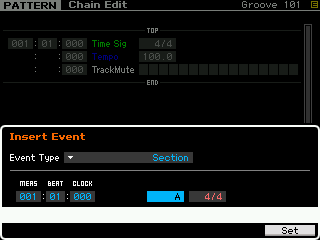
Press [F6] SET to insert the SECTION event. Your Chain Event list will look like this (if no END command is inserted the Section will play just once)
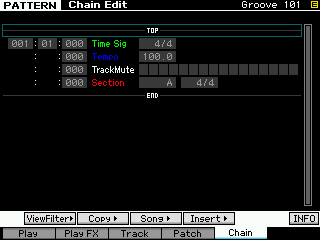
Press [SF3] SONG>
A dialog box will appear that will allow you to write out all the Pattern Tracks to a target SONG starting at what every measure you desire, WITHOUT PROGRAM CHANGE.
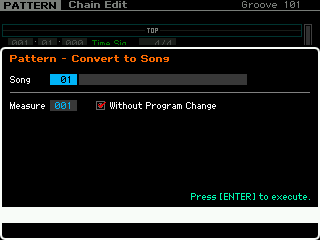
This will do the job (pun intended) in one operation. It copies the MIX, the Tempo the Title, and all the data without the PC. Sweet!
If you need to have Section longer (repeat), you can place (INSERT) an END command in the CHAIN at the measure you wish to END the data phrases. Example, your Section Length is 8 measures but you need it to play twice, Insert a SECTION = END command at measure 017.
Method 2: COPY PHRASE
Instead of using the PATTERN mode Job "Put Phrase to Song", work the other direction. Go to the blank SONG and grab just the data you want from the PATTERN. This will allow you to do so without the Program Change Events inserted.
This method requires you manually copy the MIX to a Template and transfer it to the SONG. This is not painful either (however) and takes but a few seconds to setup.
From your PATTERN
Press [MIXING]
Press [JOB]
Press [F5] TEMPLATE
Press [SF1] MIX
Press [SF5] PUT to "put" the MIX into one of 32 MIX TEMPLATES (this copies all MIX parameter settings, Voice selections, volumes, pan, effects, etc. etc.) The Mix Templates that appear are simply "placeholders" and you are meant to over right them.
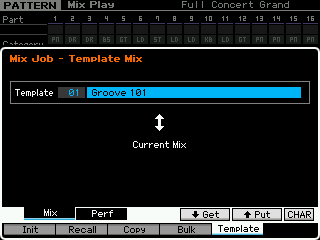
Go to a blank SONG and retrieve ("get" ) the MIX Template
Press [MIXING]
Press [JOB]
Press [F5] TEMPLATE
Press [SF1] MIX
Press [SF4] GET this will retrieve the MIX Template and place it in SONG.
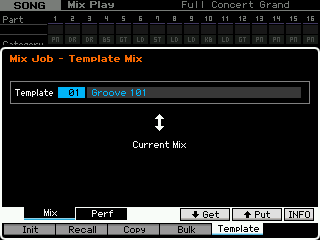
Now you can use the SONG mode JOB: COPY PHRASE to individually copy the Phrases into the SONG.
From the SONG mode
Press [JOB]
Press [F5] TRACK
Select the JOB 08: Copy Phrase
A dialog box will appear and you can individual copy the Phrase from PATTERN (it will automatically remember the last Pattern you looked at) and you can import the Pattern Phrase into the SONG (it comes in without the Program Change information)
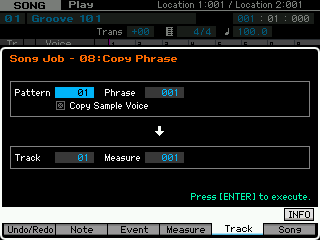
I prefer Method 1 because it is neat, clean and designed to transfer data between PATTERN and SONG mode with the option of inserting the PC events or not, and you can start from any Measure in the target SONG.
This is covered in the Motif XF tutorial article: "One Sequencer, Many Related Jobs".
Hope that helps....
It helps!
I continue to be amazed at how much learning to use the XF is like learning to do computer programming. Not only do you have to learn all the tools, but then you have to learn all the different creative and non-obvious ways there are to use those tools.
