Hi, Why Many Many Electric Pianos "Rhodes Case 78" Will not respond to Slider for Volume in a Performance?? I make 4 way Layers and Mix the sounds Volume Live in Many of songs in Our Band.. I need this availability.. thanks AKA,YamahaJim
When the Sliders do not effect the Volume, this is because “Part Volume” has been programmed to another real time Controller.
In the Performance “Case 78 Hard” here is what is happening:
This is a two Part Performance.
Part 1 is the 1978 Rhodes built as a 5-way Velocity switching sound
Part 2 is the mechanical Key-Off noise made by the physical Rhodes piano
The programmer placed control of the mechanical Key-Off noise on the Super Knob. As the Super Knob is turned up you are increasing the Part 2 (Noise component)
You can approach this in two ways:
Method 1
What you can do is put the Volume of Part 1 (main Rhodes sound) so it crossfades with the Noise component. This way the Super Knob will become a balance between the Rhodes and the Noise... Here's how:
From the Performance HOME screen
Press [SHIFT] + [HOME] to see the "Overview" of the assignments. What the graphic shows you is that the Super Knob (blue) is controlling Part 2
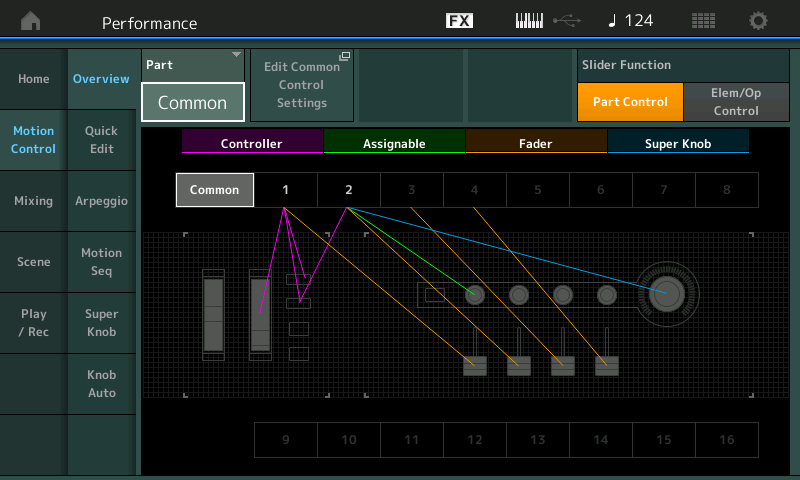
Touch the box that says “Edit Common Control Settings” to take the shortcut directly to the COMMON Control Assign screen where PART Assign Knobs are linked with COMMON Assign Knobs. (The COMMON Assign Knobs are the ones that move when the Super Knob is moved).
Activate “Auto Select” (green)
Turn Assign Knob 1 to recall parameters assigned to COMMON Assign Knob 1
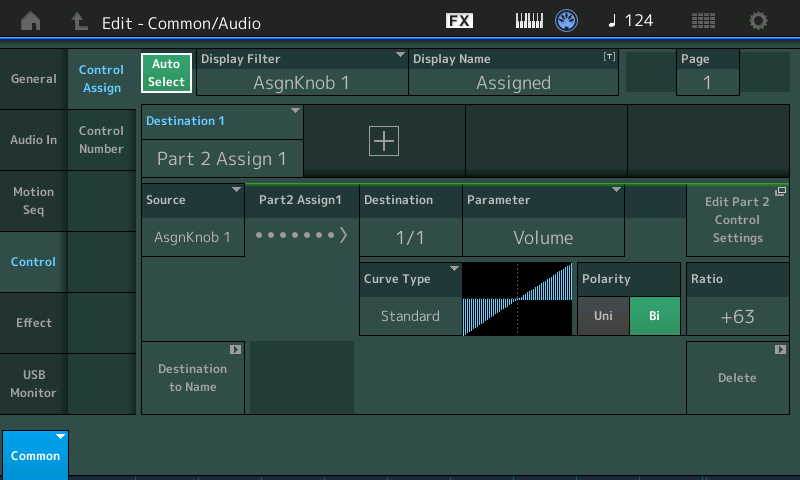
You can see that "Part 2 Assign 1" is set to turn up the Volume of the Part (noise component)
Touch the “+” to add a second Destination to COMMON Assign Knob 1
When the default parameter appears, tap the parameter box to see the pop-in menu
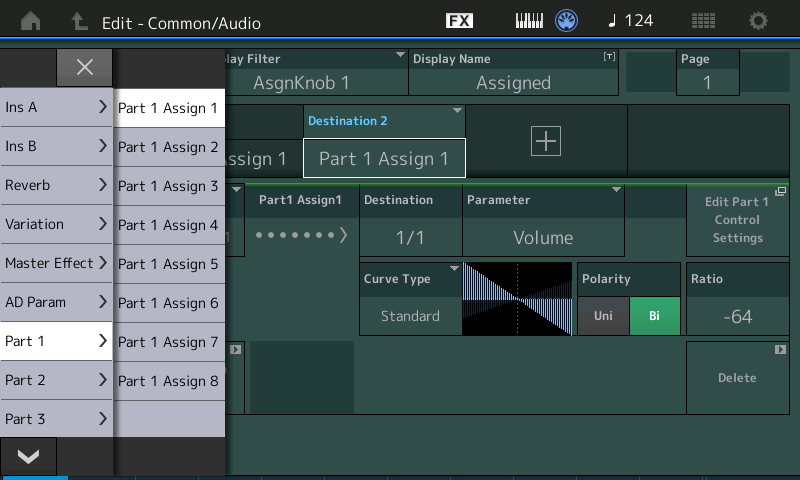
Set it to “Part 1 Assign 1”
This is programmed to turn down the Volume of Part 1.
If you directly turn COMMON Assign Knob 1 it will crossfade the Rhodes with the Noise. But if you move the Super Knob - it controls just a portion of the fade out of the Rhodes... This is due to the Minimum and Maximum Values set for COMMON Assign Knob 1.
From the HOME screen:
Touch "Motion Control" > "Super Knob"
Here you can see how Common Assign Knob 1 is set to move from 0 through 68
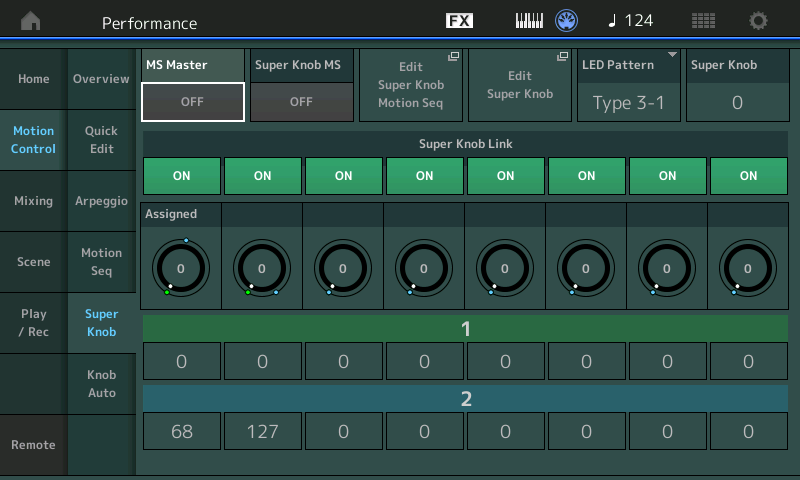
This will accomplish the crossfade allowing you to balance how much Rhodes to how much noise.
Method 2
Alternatively, you can simply DELETE the Control Sets responsible for controlling the Part Volume. Doing so will return control of Volume to the SLIDERS.
From the HOME screen, select PART 1
Press [EDIT]
Touch "Mod/Control" > "Control Assign"
With the [ASSIGN] button lit, move each Knob in turn until you find Destination = VOLUME
Touch the "Delete" box in the lower right corner to Delete this Control Set
Select PART 2
Find the Destination = VOLUME
Touch "Delete" to remove this Control Set.
You are the Bad Mister!!! Thanks.. So I have to do this for all the fm Piano sounds that don't respond to the Slider?? Or is there a way to do it a lil easier?? I'm a 4 way Layer with Full control,,got that that from My Hammond B..I'm loving My Two MODX7's ..One for Home and One for the Road.I love Programming.Thanks Again...Jim
There could be more than one reason why the slider does not alter volume - particularly if a PART is occupied and remains silent no matter where the slider is positioned. Could be because of mute. Could be because of XA control (insufficient conditions met to make element sound). Could be from an AEG level offset (effectively squelching the amplitude).
Could be a number of things.
Throw out some more Presets you're wondering about - there may be a few more and differing reasons.
You love programming - so learning the ropes should be fun to go through. Eventually becoming more proficient at digging out the reasons yourself.
So I have to do this for all the fm Piano sounds that don't respond to the Slider??
Each Performance may be slightly different. But when a slider does not affect the Volume, it is because another Controller has been assigned to control the Volume.
Be sure to Name and Store your edited version to the User Bank.
J just hit cat search,keyboard,electric piano..88keycaseamphard and soft,case73soft,superdyno,superdynochorusdo,and many more that dont respond to slider vol.. I understand it might be assigened to something else.. i was asking if there is a Easy way to find What its assigned to,so i can change it a slider for better control to my layers..
Ok - thought there was another class of sound you were wondering about. it's likely the Rhodes E.Pianos for AWM2 would share similar programming. When you mentioned "FM Piano" - I thought this might have been a different class of sound since the E.Pianos are primarily AWM (sample) based.
Yes, I outlined in the very first reply. But I don’t really consider reprogramming anything on the MONTAGE/MODX “EASY” because, you have to become aware of what the original programmer did. If you are working from scratch, you can EASILY (or more easily) program Controllers and such... but because your wading through a ton of parameters and options that have already been programmed (by someone actually trying to find unique ways to accomplish control over the sound). You can’t just pick a Performance and say, “I want to do this!”
You have to dig in a little bit and discover what’s going on already. It’s an excellent way to learn the synth! If you look through some of those sounds you’ve listed, you will see a similarity in how things are being done — you can even see evolution. For example, on many Multi Part Piano and E.Piano sounds, the Key-Off noise might be found on a Slider... easy enough to mix the balance between the actual Rhodes sound in one Part with the Noise in another Part.
But you can see where it evolved to mixing the Part with the noise by using the Super Knob as the mix control. Particularly, on the MODX farming out control over mix balance to the Super Knob can be helpful, since to get Sliders 5-8, you’ll need to operate a switch. The Super Knob is always accessible, no particular screen or button need be active for the Super Knob to Control its assigned parameters.
Also you can Name the Assign Knobs — a recommended practice when customizing Factory Performances.
How to proceed
You need to navigate to “Edit Common Control settings” which is done either from the “Overview” screen or by starting from HOME > press [EDIT] > touch “Control” > “Control Assign”
Here you can view the 16 Control Set (Source/Destination) configurations that are on the upper Common level of the architecture. Reading the Destinations (four per PAGE) you are looking for “VOLUME”. Use the PAGE 1-4 to view additional Destinations. The Control Sets on this upper level of the architecture is where you link Part assignments with the Super Knob.
Next, view the Control Sets for each Part. You do so by *selecting* the Part, the Part number and Common appear in blue in the lower left corner. Touch “Mod/Control” > “Control Assign”.
Again you are looking for a Control Set that has “Volume” as the Destination.
When “Volume” appears as the Destination, it means that the control over how loud the Part is will be determined either wholly or partially by another Controller, shown as “Source”. You can simply tap the box that appears in the lower right corner of the Control Set, “Delete”... to remove the Control Set.
This action returns the control to the Part’s Slider.
... but in general, assuming you're dealing with Presets, you would identify a PART within PARTs 1-8 that does not change volume when you move the slider. Having identified a candidate PART:
1) go to the [PERFORMANCE] or home screen and touch on that PART.
2) Choose "Edit" from the menu that displays.
3) Change to the "Mod/Control" -> "Control Assign" menu. (left-hand tabs)
4) Touch the filter to "All" in order to display all sources
5) Look at the destinations list for "Volume". There may be several pages, so even if you find one - be sure to look through all pages to identify all "Volume" destinations as it is possible to assign Volume to multiple sources.
6) When "Volume" is identified - touch the destination and dismiss the popup that displays (can press the [EXIT] button)
7) Look at the "Source" to see what controller is assigned to operate/change the destination of Volume. Notice where this controller is set to in order to know its contribution to the volume.
You can delete the destination if you want to completely stop the controller from offsetting the volume.
For most Rhodes E.Pianos, PART 1 Assign Knob 1 is offsetting the volume. For me, there is no superknob assigned to PART 1 Assign Knob 1 - so the offset is "fixed" unless the user turns this assignable knob. By default, only the common assignable knobs (and not PART assignable knobs) are presented to the user. It's not until you select PART 1 that the knobs will change to PART 1 assignable knobs - so the offset is "stuck" at the setting of PART 1 Assign Knob 1 until the user selects PART 1 and starts turning Knob 1. When these Rhodes sounds are recalled, PART 1 Assignable Knob 1 will be recalled set at a value of 0. This tells the curve set for Volume to have the left-most point of the curve provide the output for the volume offset. The left-hand side of the curve picture is a maximum positive value. This, therefore, saturates the volume so it does not matter where your slider is positioned. If your slider is at "0" and the offset is +127 - then the final result will be volume = 127 (maximum volume). If your slider is at "64" - half way up - and your offset is still +127 then the final result will be volume = 127 (maximum volume - you cannot have a value greater than maximum). Therefore, the offset "saturates" the final volume and this is why the volume slider does not change the PART's volume. Be sure when you have selected an individual PART not to use the sliders to try to see how volume changes. This is because when a PART is selected - the sliders are no longer in PART volume mode - they are in Element volume mode. Changing the element levels when you are thinking you are changing the PART volume will lead to confusion. Press the [PERFORMANCE] button again to return slider control to PART volume control.
The steps above (1-7) are generic for any Performance. Note that when you get to "Case 75 Amp" - the programming here is different. The sliders do all work as you would want - they fully are in control of volume for all PARTs. But lets take a look at all the PARTs to see if "Volume" is a destination.
PART 1 for "Case 75 Amp" - there is no "Volume" destination. That explains why the slider is in full control. PART 1 is the main sound of the Rhodes. The fundamental/core sound.
PART 2 for "Case 75 Amp" - there IS a "Volume" destination. PART 2 is the mechanical noise. But it sounds like the volume slider for PART 2 at "0" (all the way down) cuts the mechanical noise off and PART Volume Slider for PART 2 at 127 (all the way up) gives us a loud mechanical noise. Obviously, this is not set to saturate the volume. Looking at this destination further - we see the source is PART 2 Assignable Knob 1. With PART 2 selected, we see that PART 2 Assignable Knob 1 is set at "12 o'clock". 12 o'clock is directly in the middle of the travel between counter-clockwise and clockwise of this knob. The minimum value for the knob is 0 and maximum value is 127. A value of 64 is considered "in the middle". These numbers are not so important as seeing that the knob is in the middle. Look at the curve for volume. In the middle of the curve, this is where there is a cross-over point to the "Y" axis. Or, where the volume offset would be "0" (no offset). So for this Performance, PART 2 will recall with the PART 2 assignable knob set to a value where there is no offset. Even though there is a Volume destination - it has no impact unless you select PART 2 and turn Assignable Knob 1. Normally you would not do this since the Performance is recalled with the knobs set to common, not PART, level control.
If you want to know what's going on - you're going to need to dig into the Performance programming and the 7 steps above will be needed for all PARTs (up to 8) to find all of the Volume destinations. Other times you may be wondering about something else where "Volume" as a destination would be replaced by some other parameter.
Or you may run through all the destinations and find no volume destinations - so you'd have to apply some other hypothesis to what's going on and hunt that down. I think for these E.Paino sounds we already pretty much know the answer - but this answer may not apply to all cases.
Thanks I'll Dive in.... Next Question will be for Tips on Scene Control...
