Montage newbie here..
I've been a very happy Motif XS owner for the last 12 years and just recently purchased a new Montage. So far I'm liking everything about it.
My question is, when I'm in a Live Set and I choose a performance is there a way to simultaneously call up a performance from Master Mode on the Motif through MIDI?
Hopefully I'm making sense. 🙂
If it's a complicated process to explain, no worries. If I can at least know it's possible I can do the research to find out how.
I'm new to this forum as well so I apologize in advance if this has been covered somewhere else. If so I'll look around again.
Thanks!
Assuming your XS is already in Master Mode - recalling any XS Performance can be done by sending the correct MSB/LSB/PC.
Reference: http://www.motifator.com/index.php/support/view/understanding_motif_xs_master_mode
Bank ______ MSB ______ LSB ______ PC range
Performance___ 063 ______ 064 ______ 1-128
... and this can be set inside Montage using Zone Control / Zone Master.
Reference: https://yamahasynth.com/learn/montage/zone-master-faq-mastering-montage
[UTILITY] > "Settings" > "Advanced".
Set Zone Master = ON.
Second, inside your Montage Performance - set a PART's Zone Control = ON and set the MSB/LSB/PC to transmit what you want (63/64/PC#) to what you want and set the MIDI transmit channel to the right one that matches your Motif XS.
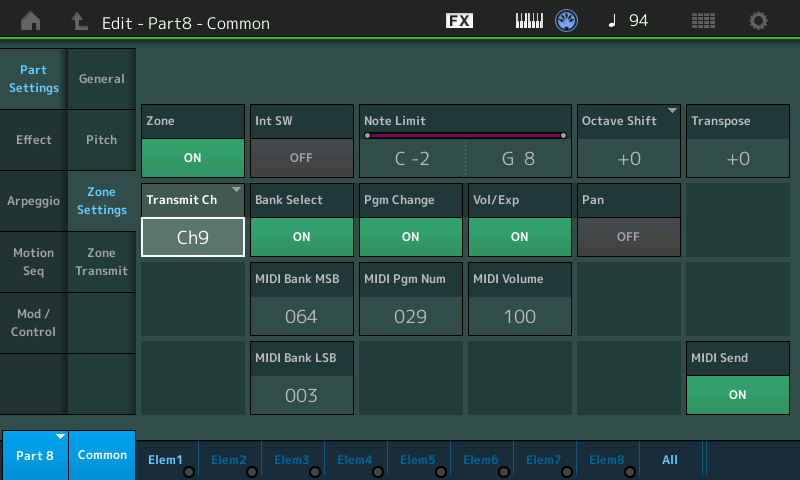
Set Bank Select and Pgm Change to ON as in the picture so these are transmitted.
[STORE] your modifications on Montage to a User Performance.
Be sure your MIDI mode on Montage (USB or standard MIDI) matches the connection path to your XS.
If you haven't already, add a Live Set entry that points to this User Performance. Selecting the performance should transmit MSB/LSB/PC out the programmed MIDI channel when you select this Live Set entry.
Thank you very much, Jason. I really appreciate the help! I'll give this a try.
Hi,
MSB/LSB/PC programmed in the Montage will trigger a change to the Motif XS only if you are in performance or voice mode.
To trigger a program change in Master Mode of the Motif, you should have to send a system exclusive message,
but Motif and Montage series cannot do this.
@+
Got ya. Sounds like my idea won't work. I'll just have to come up with another idea, then. Where there's a will...
Thanks, Tino!
The Motif XS, like most devices, does not like taking orders in Master Mode. If the MONTAGE is the Master, by definition the Motif XS is the Slave device. You can have the XS change programs in its current mode.
In general, Bank Select and Program Change messages allow you to remotely change the current status of the receiving product. If, for example, the Motif XS is in Voice mode you can use the various MSB/LSB/PC messages to have it select any Voice. If, for example, the Motif XS is in Performance mode you can use the various MSB/LSB/PC messages to have it select any Performance. But in order to change modes you would need to send a Parameter Change message (Sysex).
Master Mode in the Motif XS, allowed you to recall programs from either Voice or Performance mode, or even to recall either of the Sequencer modes (the multi-timbral modes) Song or Pattern. But Master itself is not a standalone Mode. Rather, a Master program is always associated with a Voice, a Performance, a Song, or a Pattern. And the rules of that associated Mode will apply.
So an XS Master program does not have an MSB/LSB/PC of its own.
In a pinch you could create the Sysex message in Cubase, for example — place it in a .mid file and load it to the MONTAGE — link your MONTAGE Performance with this .mid ‘Song’. Place this in a Live Set, when you tap the Live Set slot it will communicate with your Motif XS configuring whatever you need. There are Parameter Change messages that can Change Modes.
(Haven’t tried this myself, but in theory that should work)... if you’re into trying it, let us know.
If you are attempting to have the MONTAGE be ‘master‘ to the Motif XS, and the Motif XS be ‘master’ to something else... this does require more than just your standard MSB/LSB/PC. The whole master/slave terminology in MIDI was used (after much thought, I would imagine) to imply there is one master but can be multiple slaves. Any other relationship you are inventing on your own.
Those with large systems, where you need to address lots of devices, are gravitating towards external solutions — one device that can setup everything, one master application that when configured can control all your devices. See programs like CAMELOT PRO
I know it's been a while for this but I have one additional question. I understand from the above reply that using the Montage to change Master Mode settings on the Motif is pretty tedious so my question is this:
If I have the Motif in Song Mode and I want to call up different Songs via my Montage, is there a list of MSB/LSB/PC messages I can locate to set it up to do this? Or possibly an example of one?
For example, right now on my Motif, A3 in Master Mode calls up Song 20 (Rebel Yell with various layers). If I were to send a MIDI message to the Motif to call up Song 20 what would the MSB/LSB/PC message be? Or can you point me in the direction of a list?
I'm hoping I'm making myself clear. All I'm trying to do is set up Rebel Yell in my Montage Live Set so when I tap on it it brings up Song 20 on my Motif. That's basically it.
Thank you in advance!
-Pat
If I have the Motif in Song Mode and I want to call up different Songs via my Montage, is there a list of MSB/LSB/PC messages I can locate to set it up to do this?
MSB/LSB Bank Select, and PC Program Change are Channel messages.
Bank Select is done via CC (Control Change) messages - designed to allow you to address each MIDI Channel separately
Program Change is its own class of message designed to recall an individual program (0-127) from a Bank of 128 programs, again, per channel.
“Song Select” (F3) is a dedicated MIDI command to recall Songs via MIDI. Unfortunately, the MONTAGE does not send or receive “Song Select”.
So, the answer is, no, there is no list anywhere of MSB/LSB/PC messages that recall a Song. That is not what they do.
For example, right now on my Motif, A3 in Master Mode calls up Song 20 (Rebel Yell with various layers). If I were to send a MIDI message to the Motif to call up Song 20 what would the MSB/LSB/PC message be? Or can you point me in the direction of a list?
Again, no. That is not how it works.
I'm hoping I'm making myself clear. All I'm trying to do is set up Rebel Yell in my Montage Live Set so when I tap on it it brings up Song 20 on my Motif. That's basically it.
What you want to do is clear, but the tools you are looking to it with do not do what you want. It’s like you want to fix a crack in the windshield of your car, but you want the tire changing equipment to help you do it. Sorry, that is not what they are designed for…
What you can do Some alternatives
Motif XS as Master _ Reconfigure your setup so that you recall the Motif XS Master (A03) which recalls Song 20 using the Motif XS as “Master” keyboard… And have the XS tell the MONTAGE what to recall.
MONTAGE as Master _ since you have not explained what the MONTAGE’s role in all of this, we have to just guess. Consider saving the Motif XS Song #20 as a .mid file, and then load and play it from the MONTAGE (as “Master” keyboard).
Work like a “boss” _ invest in a software like Camelot Pro to act as Master for both MONTAGE and Motif XS. This will work because there is one Master and two Slave devices.
Hope that helps.

