I edited a song in Cubase. There are 4 tracks in the song. I exported the song from Cubase into a MIDI file. I loaded the MIDI file into a Song on my XF7.
When I split this Song into a Pattern Section, all 16 of the squares of that Section turn yellow, which is not what I want. I want only the squares for the tracks with MIDI data (tracks 1-4) to turn yellow.
If, before I do the split I do a Clear Track job on (say) Track 6 (which looks empty in the Song, as do all of tracks 5-16), Track 6 will show up as a gray square in the Pattern Section after I do the split.
If I look at Track 6 before I do the Clear Track job in the XF7’s MIDI editor, there are no events at all in it. It looks the same afterwards.
But clearly there is something in a Track (even an empty one) loaded from a MIDI file that isn’t there after the Clear Track job.
It looks like I’ve run into something that may be pretty obscure. Hopefully someone around here can tell me what’s going on…
Welcome to Yamaha Synth!
"Pretty obscure". But that's part of what we do, the obscure. You are correct, when you use the SPLIT SONG TO PATTERN Job, the sequencer will create data and insert it in all 16 Tracks. This gets into the differences between a Song and a Pattern. And what the XF does when converting data between these modes. What you are experiencing is the unseen meta events that give a MIDI song it structure. These events are not necessarily seen in the individual MIDI tracks but have an influence to the entire composition, as a whole.
In MIDI a Song can be just an empty framework before you place any notes in it. Before you record any data, this framework exists. The default framework in your XF, for example, is 4/4 Time Signature, Tempo 120bpm and one measure; and that setting will persist until you change it. You can actually create a complete Song framework for the Metronome in a MIDI song because at the top of each Measure is a meta Event that defines the Time Signature, and Tempo Changes can be inserted as needed.
The SONG mode CREATE MEASURE [JOB] allows you to create an elaborate framework with time signature and the dedicated Song Tempo Track handles any and all tempo changes; all in advance of playing any notes or other performance events into it. This way the metronome can be made to accurately count and change, as necessary, throughout... Before you ever play a note or move a controller.
There are Structure events versus Performance events in any MIDI song.
So as the top of each measure is reached, there is a 4/4 marker that says there are 4 Beats, and that each quarter note is counted as one beat for all Tracks. And at what tempo to count this.... When you SPLIT SONG TO PATTERN, necessarily, the structure must be translated to the PATTERN. These structural items: Time signatures and tempo are not dealt with exactly the same by the Pattern mode... But some structure must be considered.
So yes, all 16 Tracks have some of the same structured framework and specifically all have the same time signature Meta Event, and this is true whether or not there is note-on or other performing data in it. Imagine writing a "score" for the 16 instruments... And you are writing out individual parts for 16 musicians... Even those not required to play in a particular section would have to be handed a chart with the same basic 4/4 Time Signature, even if the instrument is remaining tacit. Structure. The XF puts this information into the PATTERN - but identifies those Tracks containing no other data.
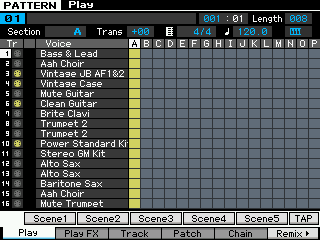
Press [F4] PATCH
What the XF does do...
Those tracks with no notes or specific performance events will report a Phrase LENGTH = 000
Those tracks with musical performing data will report the correct Phrase Length as defined by the Split Song Job. 008 measures in my example.
Below only the Bass (3), Rhodes (4), Guitar (6) and Drums (10) actually play on the first 8 Measures of this arrangement of "Babylon Sisters". You can quickly tell because of the yellow 5-pin MIDI icons in the first column and the 008 in the LENGTH column:
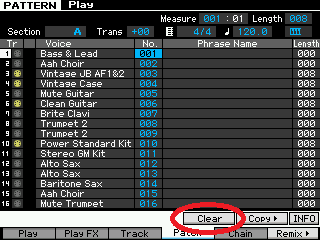
Just like in the real world all musicians looking at the chart are in the same Time Signature and count the same way. So fundamentally a MIDI song will always structurally have 16 tracks whether you've used them for musical performance or not. All tracks have a meta event that defines the Time Signature... whether or not it contains notes.
Pattern mode differs from Song mode in several significant ways:
_All phrases in the same Section of a Pattern must (by definition) support the same Time Signature _ In order to change Time Signature in a Pattern you must make a separate Section.
_Song mode locates via something called Song Position Pointer (SPP) which counts the number of sixteenth notes from the start of the composition. And is able to keep all tracks moving forward with every one synchronized to the position within the composition... No matter how far into the composition you advance. All your tracks will arrive there together.
_Pattern mode does not use SPP. It loops. An eight measure Section Length cycle, never gets to measure 009... No matter how long you let it play. Patterns must be laid out on a linear grid (a Chain, or converted to a Song) in order to actually reach measure 009.
_All Sections of a PATTERN share the same tempo. There is no dedicated Tempo Track in PATTERN mode. Tempo changes cannot be inserted (logically speaking) in a looping entity. That's an oxymoron. Again, not until you lay the Sections out linearly can you insert and automate a Tempo Change.
What you can do
If the Phases with Phrase Length = 000 bothers you... And the yellow squares that appear are making you think there is note data there when there clearly isn't, you can Clear those "empty" Phrases... Quickly
Here's how:
Press [PATTERN] to enter your Pattern
Press [F4] PATCH
Here the column on the far right of each Track will reveal the Phrase Length
Use the numbered Track Buttons [1]-[16] to select those Tracks showing 000 as LENGTH
Highlight the Phrase Number in the column labeled "No."
Press [SF4] CLEAR
Rinse and repeat for each a Track containing a 000 Length Phrase.
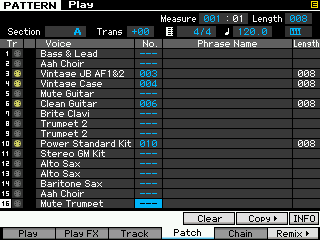
This "Clear" will un-patch the phrase and remove the yellow box, thus restoring the ability to at a glance see what Tracks are set to playback in this particular Section of the PATTERN. Why the engineers chose to not CLEAR the empties is a "how come" question - for which I have no answer. I'm sure there is a reason - it may have something to do with placing the 256 Phrases properly in the 256 potential slots. That's a guess but I'm sure there is one. Particularly since they made a specific [CLEAR] function to remove them.
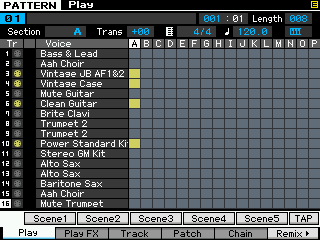
Press [STORE] to update your sequence and mix settings.
Hope that helps... And again welcome!
obscure? ... not for long 🙂
