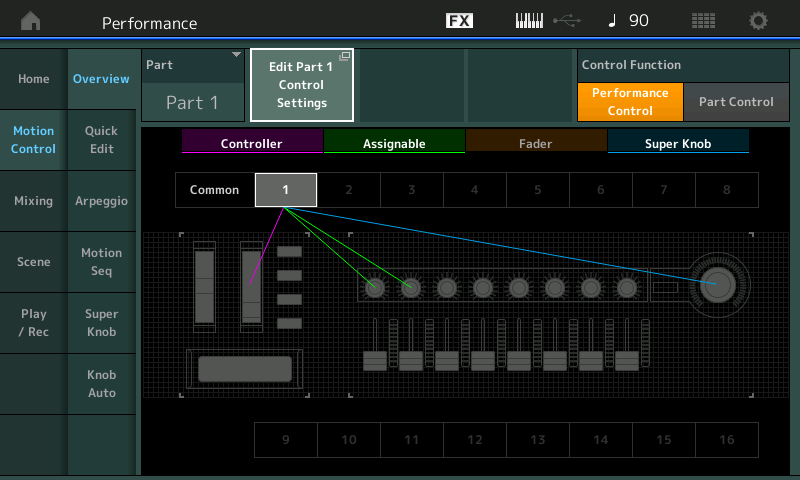Hey guys, I am struggling to find how this should work. I wan't to assign several (6 in my case) parameters (EQ curves) to Part 1 Assign 1 and I want to link Part 1 Assign 1 to Super knob to have them all controlled at once. I would like to do the same for part 2, part 3, etc.
I have programmed the 6 destinations to Part 1 Assign 1 but how to make Super knob control them all? From what I can see I can link only one of the Part Assign destinations to Global Assign knob which goes to Super knob... Am I missing something?
I know I may be not using the correct terms, but is there a way to simply make the Super knob control everything that's assigned already to Part 1 Assign 1?
Here's one way:
From the performance Common settings (Edit - Common/Audio screen), go to "Control" -> "Control Assign" and select "SuperKnob" as the Display Filter. You can then add Part 1 Assign 1 as a destination. With that set, moving the SuperKnob will move the Part 1 Assign 1, which will in turn affect the 6 parameters you have assigned to it.
The easiest way would have been to start with a clean slate of assignments with, say, PART1 (no destinations) - and your first parameter you want controlled by PART1 Assign 1 to, instead of spinning the assign knob, spin the superknob. By this I mean selecting the parameter you want controlled by superknob then pressing [CONTROL ASSIGN] then spinning the superknob. Since you have no other sources in your PART 1 Control Assignments - spinning superknob would have automatically linked Superknob to PART 1 Assign 1 to your parameter.
After you do this, you can manually assign more parameters to PART 1 Assign 1 the same way you've done in the past. Superknob only needs a single link to PART 1 Assign 1 in order to control all of the Assign 1 links in tandem.
But now you're here - and it's easier to program the link from superknob to PART 1 (and other PARTs') Assign 1 knob(s).
1) Press the [PERFORMANCE] (HOME) button - this will de-select any PARTs which prepares you for editing common performance settings
2) Press the [EDIT] button - this will edit the Common/Audio performance settings
3) TS: Touch the "Control" menu item on the touchscreen (TS) and "Control Assign" sub-menu
4) TS: Touch "Auto Assign" to help make life easier - this allows for you to move a controller (like Superknob) and automatically this will be regarded as the "Source" controller
5) Notice under display name it should read "Assigned" - this means the next row of destination will now show everything that is currently assigned to the superknob. Scan through the destinations and ensure Part X Assign 1 is not already assigned (where X represents the PART numbers you want linked).
6) For those links missing, scroll to the end of the destination list which will show a plus [+]. Press this to add a destination. When you do this the added destination may default to something "wrong" like "InsA XXX". This is fine - just tap on the new destination which brings up a menu
7) Select, from the destination menu, PART 1 Assign 1 as the destination (or whichever PART's Assign 1 you want).
Keep repeating step 6 and 7 until you have your common assignments made.
Superknob only needs a single link to PART 1 Assign 1 in order to control all of the Assign 1 links in tandem.
Thanks Jason, that's exactly the information I was looking for. Since there is no visual feedback, that part may be confusing.
Speaking of visual, the overview screen may quickly tell you how superknob is mapped - at least the 1,000ft view.
1) [PERFORMANCE] (HOME)
2) TS: Touch "Motion Control" -> "Overview" menus