I can easily record a performance but I can't find the overdub functionality the Owners manual talks about (on page 39) so I can add a part. Where is it so I can change it? Thanks
The direct Performance Recorder is extremely easy to use once you understand its purpose... Which is to quickly and easily record your current Performance creation. You can then save it as a .mid for exporting to your favorite DAW. Or you can simply play it back on the Montage while you setup output audio to your DAW.
To understand how it works is to realize it records all tracks simultaneously, so going back to overdub a track is to add information using the same Performance, not adding a second part. It really is all about exporting the data as a .mid file.
What is it you are attempting to do exactly?
I think he wants to be able to go into the recorded measures and only overwrite a few measures. Like recording over on measures 12 thru 20 only. I also thought I read that you could replace measures, overdub (add layers to the existing) or insert measures but just not correct/edit the midi data like a conventional sequencer.
The Montage brochure states "Real time replace, real time overdub, real time punch in/out"
See here under recording type of the performance recorder:
I have seen Bert Smorenberg do exactly this on YouTube - starting with one track and then adding successive tracks - its not in English but I definitely hear the word "overdub"
From about 14.23 onwards
BM. Now that we've cleared up the misunderstanding the original question from Dean was how do you make the Montage perform the overdub, replace, punch in/out etc. That question has never been answered. Thanks
I’ll try to shed some light on the possibilities of MONTAGE’s sequencer in a really compressed way.
You can use the Direct Performance Recorder for multi track recording in some kind of traditional way. Each Part that is under keyboard control will be recorded simultaneously. If you like to record track by track you should deactivate „Kbd Ctrl“ for all other tracks. You can even record tracks from 9 to 16 using the [PART CONTROL] function. MONTAGE behaves like MOTIF series which means, it plays the selected track only.
Of course you can record Arpeggios, Scene changes but just once per Performance. If you have your Performance ready just push the [RECORD] button once. MONTAGE comes up with a „NewSong…x“. This song is automatically stored to MONTAGE’s memory. You can rename it if you like.
When you’re ready with settings like tempo, time signature and so on you can immediately start to record your first track(s). If you’re done and like to record another part you have to activate this next track and deactivate the already recorded tracks. This is the part of recording where it becomes a bit tricky. If you leave the „Play/Rec“ display to make settings on your Performance (Home) and then press [RECORD] again it calls up a NEW song! If you use „Play/Rec“ on the screen you’re back at the song you’re working on. If a new song is called up by mistake you can reload your previous song and continue working on it.
If you NOW press [RECORD] (from the „Play/Rec“ display) you’ll get the opportunity to set the „Record Type“ to „Overdub“. Now you can record your next track(s).
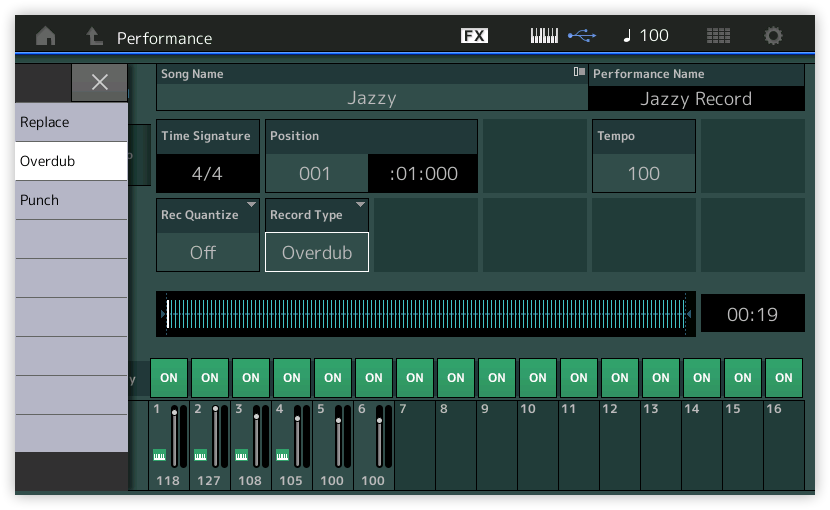
If you failed you can „Undo“ your last recording.
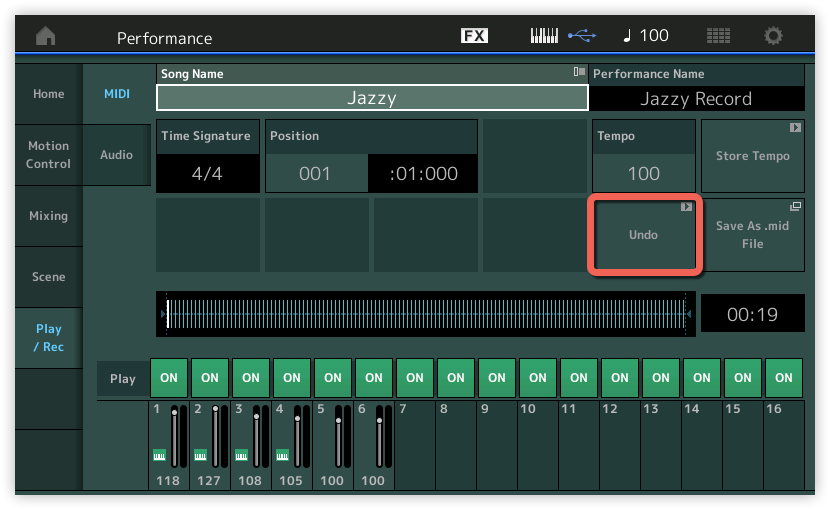
Or you might use the option „Punch“ which works like expected and just for the tracks that are under keyboard control.
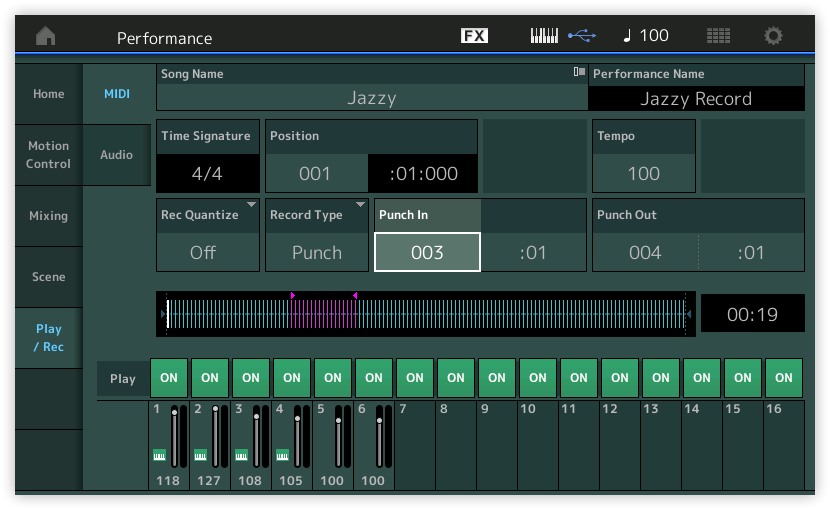
But all these options just appears if the [RECORD] button is enabled and you’re in standby before start recording.
And as mentioned many times before: there's no way to edit your recordings in another way. This must be done using Cubase or another DAW.
Hope this helps a bit. 😉
On the Bert Smorenberg video that I mentioned it looks like he has a performance set up and then selects the parts to overdub on each pass with the physical part buttons - its hard to tell exactly as you can't see his hands, some guys head is in the way and it's not in English but he definitely looks like he's selecting something on the right hand side of the keyboard.
Thank you Hans-Peter, it's very clear 😉
Phil wrote:
On the Bert Smorenberg video that I mentioned it looks like he has a performance set up and then selects the parts to overdub on each pass with the physical part buttons - its hard to tell exactly as you can't see his hands, some guys head is in the way and it's not in English but he definitely looks like he's selecting something on the right hand side of the keyboard.
Of course and as I mentioned, you can use [PART CONTROL] to select and activate the tracks (Parts) that you would like to record. You can switch off "Kbd Ctrl" on all Parts and just work using [PART CONTROL] like on MOTIF series. So you are able to record each Part independently.
So for example I might want to lay down a drum rhythm initially as a single part performance on a single track say track #1. Then add base on track #2 for example. Then, If I were to add the a multi-part performance such as the CFX then I'd need to switch back to keyboard control so that all of the associated CFX parts get recorded simultaneously as desired to their respective tracks. I'd need to log those track assignments #3 thru #7 (forget the number of parts for CFX) as not to get confused. I'd have to make certain that the tracks that I did not want to be recorded-over were turned off when recording a multi-part section of the song. I assume that I can jump back and forth between "part control" record and "keyboard control" record as required for the same song?
david wrote:
So for example I might want to lay down a drum rhythm initially as a single part performance on a single track say track #1. Then add base on track #2 for example. Then, If I were to add the a multi-part performance such as the CFX then I'd need to switch back to keyboard control so that all of the associated CFX parts get recorded simultaneously as desired to their respective tracks. I'd need to log those track assignments #3 thru #7 (forget the number of parts for CFX) as not to get confused. I'd have to make certain that the tracks that I did not want to be recorded-over were turned off when recording a multi-part section of the song. I assume that I can jump back and forth between "part control" record and "keyboard control" record as required for the same song?
Yes, that's the way it works. Though I would recommend to start with the most important Single or Multi Part Performance because all common settings including the system effects and the Super Knob routings are more important for that main Part(s). In this case I would start with the Piano.
Let's try this.....Let's say I've got a song I'm working on in Logic. It's 70% done. So far I've used all my plug instruments. Enter the Montage. I want to use the fantastic Cathedral organ on the bridge and add the Seattle strings on the last chorus. How would I do it? So far the best I can do is play the Montage and record the audio which isn't a bad way and it's probably the fastest. But the reason I'm using audio is because I can't figure out how Logic and the Montage talk to each other using MIDI. I'm missing a step in my set-up somewhere.I confess....I've been living inside the DAW for the last 10 years or so using MIDI with my plugins. The Montage was the first instrument compelling enough for me to try an external instrument. I'm really, really hoping someone can put out a step by step video tutorial on using the Montage with some of the major DAWs out there using MIDI.
So far the best I can do is play the Montage and record the audio which isn't a bad way and it's probably the fastest.
Yes, indeed, it is the fastest and the most common kind of recording. If there was a brand new (real) Cathedral organ that you wanted to add, or if you had the entire Seattle symphony orchestra over to your house, it wouldn't be any question, that recording audio would be the fastest and not a bad way at all, to record these things. 🙂 I'm trying to get you to smile...
Yes, rendering and recording audio is a very big part of the workflow with Montage. The seven Parts of the Seattle Sections gives you options to play the sections in real time.
Part 1 is the 1st violins
Part 2 is the 2nd violins
Part 3 is the viola sections
Part 4 is the cello section
Part 5 is the contra bass section
Part 6 is the spicato articulation (Assign Switch)
Part 7 is the solo violin (top), solo viola (middle) and solo cello (bottom) across the keyboard
The Super Knob/FC7 can be used to morph from full orchestra to solo violin/viola/cello
Each Part is panned and placed appropriately in the stereo field to recreate the feeling of being in the audience listening to the orchestra. Recording this can be done to a stereo audio track, or you could route each section (Part) to its own stereo bus output. Not only the fastest but also not a bad way to work at all.
Dean, you will seriously have to ask yourself "why am I recording this as Midi data?"
If the answer comes back, "I need to correct mistakes" - then that is a solid, legitimate reason to record as Midi, so would "I want to create notation from the data"... I'm sure there a few others... If you decide that recording MIDI will serve a purpose... here is how to proceed. We'll use the Seattle Sections as the first example:
Setup a single MIDI track in your DAW
Set the Montage to MIDI I/O mode = Single
This will output your performing on the Seattle Sections on a Single MIDI channel
Go to [UTILITY] > "Settings" > "Advanced"
Select SINGLE for the MIDI I/O Mode and select an appropriate MIDI channel, 1-16
Select the "QUICK SETUP" = REC MIDI on DAW
This will make all the routing settings for you.
Go ahead and add your Seattle Strings as MIDI data. Capture the entire thing. You now have a single track of MIDI data that will represent your string performance.
I'm not a Logic person but I'm sure they have a way you can either render this as AUDIO either by recording it or Freezing the data (mutes the Midi, and creates a temporary audio file).
Either way you once have the Seattle Sections documented as Midi, corrected and rendered as audio. You free up your Montage for more Multi Part work.
Call up the Cathedral organ... Rinse and repeat.
(While your at it try out the "Choir/Str/Pipe Organ" Performance... This is a nice variation on the Cathedral organ... Which morphs through choir > choir+string orchestra > choir+string orchestra+pipe organ ... A compelling tour de force !)
The thing about recording some of Montages power will certainly be audio recording (why it has 32 audio bus outputs available) but this does not prevent you from recording as Midi for those times you need to, but it is now worthy of asking yourself the question... Just because I always, for the last 10 years, have recorded everything as Midi first, do I still need to follow that workflow?
If your using Logic Pro or Cubase Pro, you certainly have advanced routing options that will serve you well when dealing with these bigger than life Multi Part Performances... The MIDI I/O mode to Single is a first step when recording a Multi Part/Single instrument Performance. (No one wants to edit 7 channels of MIDI data to fix a string mistake.) rendering audio, just like with plugin synths frees up your resources to do other things.
This audio rendering thing will be an important part of your workflow with Montage.
Hope that helps.
