Can anyone please help me with step by step to set the Assign 1 or 2 to make a single part go up one octave when pressed and drop one octave when pressed again?
Thank you in advance!!!
I'm assuming AWM2 (sample based). The process for FM-X would be different for a non effect based octave shift.
Option 1: Source/Destination offset
Recall CFX Stage
PART edit, Common (not elements), "Mod/Control" -> "Control Assign", source as AsgnSw 1, destination as Part Pitch. Waveform=Tilt Sine, Uni-Polar, Ratio=+9 , Param 1 = 9, Param 2 = 3
You'll notice using this that the timbre of the octave version is different than when you play the actual +8va note. This is because there is no "note shift" parameter. The pitch change is handled by stretching the original sample. Similar to how the Chipmunks (cartoon vocal group) get their sound.
Option 2: XA Control
Recall CFX Stage
Touch PART 1, choose "Copy" copy PART1 to PART2. Edit PART1, Common, choose "All" at the bottom (to right of elements), "Osc" tab, change "XA Control" for every element to "A SW Off". Lower left corner, change to PART2. Should be in same screen - change "XA Control" for all elements to "A.SW1 On". Continue to edit PART2, touch "Common" again (bottom), choose "Part Settings" -> "Pitch" tabs. Change "Note Shift" parameter to +12. This demonstrates a better/more natural octave switch but costs adding a PART.
I listened to the Pitch Shift effect and it's not suitable for providing an octave.
Can anyone please help me with step by step to set the Assign 1 or 2 to make a single part go up one octave when pressed and drop one octave when pressed again?
Here is an example (find attached a zipped MONTAGE CONNECT .X7B File) Download and unzip it. This file can be opened by MONTAGE CONNECT which will bulk it to your instrument's Edit Buffer (without overwriting any data).
It shows where AsSw1 changes the octave of this string orchestra Single Part Performance. The Assign Switches can be used to activate XA CONTROL (Expanded Articulation Control) which can be used to control when an Element is going to sound. XA Control can be activated at any time and will be sonically invisible. The changes implemented by XA CONTROL will not interrupt already sounding Elements.
Shown below: Element 1 Coarse tune = +0 and this Element will sound only when all AsSwitches are Off
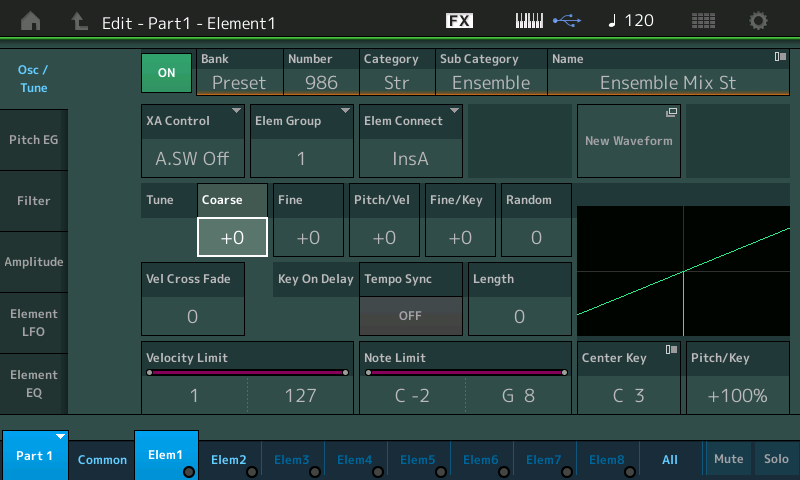
Shown below: Element 2 Coarse tune = +12 and this Element will only sound when AsSwitch 1 is On
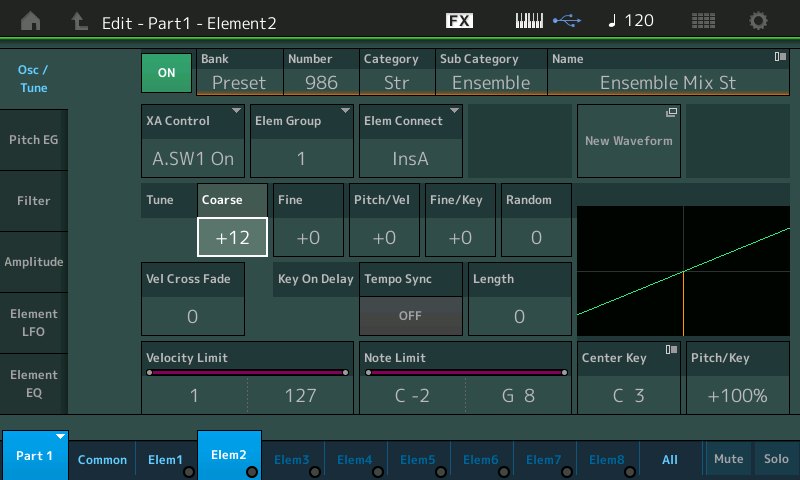
This accomplishes the goal of switching the octave of the sound within a single Part using the AsSw1 to toggle the tuning.
Within the provided factory data, you will find instrument sounds made with just a single Element. You will find many instrument sounds constructed from four Elements. Since as many as eight Elements can be used per each Part, you can construct very powerful musical transitions within a single Part.
Extra Credit: often you can construct the sound you wish to accomplish by knowing what can be done with the Elements within the Part.
Single Part Performance, “Piano & Strings”
Elements 1-4 are the acoustic piano.
Elements 5-8 are the orchestral strings.
Each uses its own Insertion Effect.
The Super Knob is used to control the orchetral strings level.
At twelve o’clock piano and strings are balanced, but when Super Knob is at minimum you only hear the acoustic piano.
Finding the instruments sound that uses less Elements can be a good strategy. The four Part piano in this example... could be Copied and duplicated instead of the Strings... then using the XA CONTROL to determine when the Elements Sound, you can do all manner of changes.
In instrument sounds that require you use more than the 8 Elements of one Part, you can duplicate the entire instrument in an adjacent Part and work the transition by morphing the entire Part via the XA CONTROL...
Thank you both!!! I will get to it when home...Loving the Montage and so glad I sold my Kronos for it. (This coming from a Korg guy since the Poly-VI).
per performance what is the easiest way to find out what is already programed to assign 1 & 2 ?
per performance what is the easiest way to find out what is already programed to assign 1 & 2 ?
We go over this in the tutorial articles. There are two places to look in general:
One is the CONTROL ASSIGN matrix;
You can start with the OVERVIEW screen - it gives you a quick view of the Controller (magenta) assignments for the PERFORMANCE. You can initially see the COMMON Controller Assignments. Recall "CFX + FM EP" as an example.
Press [SHIFT] + [HOME] to view the “Overview” screen. In magenta you can see the assignable left hand CONTROLLERS.
Press the [ASSIGN 1] button to highlight just those Parts assigned to the Assign 1 button.
Press the [ASSIGN 2] button to highlight just those Parts assigned to the Assign 2 button
You can see that both Switches are programmed to affect each of the 5 Parts!
You can now move to those Assign screens by changing the “PART” from “COMMON” to “PART 1”, then touch the shortcut box "Edit Part 1 Control Settings"
You will be taken directly to the Control Assign screen for PART 1
Make sure the "Auto Select" box is active (green), then touch the [ASSIGN 1] button. The “Display Filter” will Select all Destinations within this Part for Assign1... this allows you to see the actual parameter(s) being controlled.
Use the top row of right front panel buttons [PART SELECT 1] - [PART SELECT 5] to review each of the 5 Parts, in turn.
Repeat for [ASSIGN 2].
The other place is XA CONTROL: On the AWM2 Element's OSC/TUNE screen
XA CONTROL or Expanded Articulation Control, uses the ASSIGN buttons specifically to manipulate when an Element is going to sound.
From the HOME screen:
Select an active [PART SELECT] button, and then [EDIT] to drop into PART Edit.
Touch "Elem1" along the bottom of the screen to recall Element 1 parameter settings
Touch "Osc/Tune"
Touch the XA CONTROL box to view the options.
You can review each Element in turn to see its assignment.
