Hello,
I changed Windows 10 boxes and could use help please. I used to have my Motif XS6 connected to Cubase in such a way that it appeared as a VST instrument. I had to change boxes recently, but I can't get it working. Happily. I have MIDI over USB working just fine, but I can't find the software even when looking at forums and documentation (e.g., https://usa.yamaha.com/files/download/other_assets/4/335564/extensionsformotifxs_en_om_v13a.pdf) as links are broken.
Could somebody help me understand how to get make the Motif XS6 appear as a VST in Cubase Pro 10.5 on a Windows box at revision 2004 and where to get the necessary software again?
Thanks!
Here's what the download page looked like back in 2009:
Current documentation archive:
https://usa.yamaha.com/support/manuals/index.html?l=en&k=MOTIF%20XS6
"Current" XS software:
https://usa.yamaha.com/support/updates/index.html?c=music_production&k=motif+xs
You'll find:
Name OS Size Last Update
USB-MIDI Driver V1.3.2-2 for Mac macOS 10.15-OS X 10.5 Mac 2.8MB 2016-12-20
Yamaha Steinberg FW Driver V1.6.6 for Win (32-bit) Win 12.5MB 2015-12-24
Yamaha Steinberg FW Driver V1.6.6 for Win (64-bit) Win 12.8MB 2015-12-24
MOTIF XS Editor Standalone / VST V1.6.6 for Mac OS X Mac 50MB 2015-12-03
MOTIF XS Editor Standalone / VST V1.6.4 for Win Win 52.8MB 2015-12-03
MOTIF XS Extension V1.6.1 for Mac OS X Mac 2.5MB 2015-12-03
MOTIF XS Extension V1.6.1 for Win Win 11.8MB 2015-12-03
USB-MIDI Driver V3.1.4 for Win 10/8.1/8/7 (32-bit) Win 6.3MB 2015-08-26
USB-MIDI Driver V3.1.4 for Win 10/8.1/8/7 (64-bit) Win 6.4MB 2015-08-26
IEEE1394 Firmware Updater Ver.1.07-2 for Mac OS X / macOS — 1.2MB 2013-09-05
MOTIF XS OS Updater V1.60 — 257.7MB 2011-01-26
Yamaha Steinberg FW Driver V1.6.0 for Mac OS X 10.6-10.4 Mac 0Byte 2010-08-31
Yamaha Steinberg FW Driver V1.7.4 for Mac OS X 10.9.5 - 10.11.x Mac 13.3MB 2010-08-31
Yamaha Steinberg FW Driver V1.7.5 for Mac macOS 10.14.x-OS X 10.9.5 Mac 13.4MB 2010-08-31
MOTIF XS Editor VST V1.4.0 for Mac OS X (10.4 - 10.6) Mac 68.4MB 2010-06-21
MOTIF XS Editor VST V1.4.0 for Windows 7 / Vista / XP 32bit Win 28MB 2010-06-21
MOTIF XS Editor VST V1.4.0 for Windows 7 / Vista 64bit Win 50.8MB 2010-06-21
Yamaha Steinberg FW Driver V1.5.2 for Windows 7/Vista(SP1 or later) 64bit Win 18.1MB 2010-02-19
Yamaha Steinberg FW Driver V1.5.2 for Windows 7/Vista(SP1 or later)/XP(SP3) 32bit Win 18.1MB 2010-02-19
MOTIF XS Editor V1.3.0 for Mac OS X Mac 62MB 2009-12-29
MOTIF XS Editor V1.3.0 for Mac OS X Mac 62MB 2009-12-29
MOTIF XS Editor V1.3.0 for Windows Win 25.7MB 2009-12-29
MOTIF XS Extension V1.5.1 for Mac OS X Mac 2.5MB 2009-12-29
MOTIF XS Extension V1.5.1 for Windows 7 / Vista 64bit Win 3.8MB 2009-12-29
MOTIF XS Extension V1.5.1 for Windows 7/Vista/XP 32bit Win 4.1MB 2009-12-29
Yamaha Steinberg FW Driver V1.5.1 for Mac OS X 10.4.x -10.6.x Mac 17.2MB 2009-12-29
MOTIF XS UI template selector V1.0.1 — 31.2MB 2009-09-01
MOTIF XS UI template — 10MB 2009-05-19
IEEE1394 Firmware Updater Ver.1.07 for Windows 10 / 8.1 / 8 / 7 / Vista / XP — 783KB 2009-03-03
For Windows 10 - the latest drivers are:
USB-MIDI Driver V3.1.4 for Win 10/8.1/8/7 (32-bit) Win 6.3MB 2015-08-26
USB-MIDI Driver V3.1.4 for Win 10/8.1/8/7 (64-bit) Win 6.4MB 2015-08-26
Which one to install depends on your OS (32-bit or 64-bit).
Other software can be found there (meaning "Current" XS Software) too.
Oh man, that was fast and extremely helpful - thank you. The key change based on this is I loaded the Studio Manager and now I can see it as a VST instrument in Cubase's Plug-In Manager - it shows up on the "VST Instrument" Tab and I checked the "Blocklist" tab to confirm it is empty. In addition, I can see the MIDI indicator in the instrument rack flashing when I hit the keyboard and the transport bar's MIDI indicator also flashes when I play the XS so we know it's getting MIDI. However, I am not hearing any audio and I am not seeing any flashing audio indicators in the mixer on any channel including Stereo Out even as I see the MIDI path is working (btw, I know there is a different between MIDI data and digital audio - just trying to be sure I layout what I am actually seeing to help with troubleshooting). I know I have an audio path from Cubase to my speakers because I can hear all the other tracks when I play them together or solo them individually. I have put an instance of the XS VST in the instrument rack and turned on the orange speaker monitor on the track but I am still not hearing anything from this VST. I have also checked the instrument rack's output (that little right facing arrow) to activate outputs and it has been set to both Motif XS1 as well as not assigned with the same result. I read the Motif Editor Installation Guide, but the troubleshooting section didn't cover this scenario. I have attached screen shots of both Cubase as well as config screens from the Motif Editor with hopes it helps. I feel like this is really close and I am just overlooking something because I have gotten this to work before but something isn't right yet.
One other thing to add is that I can hear the Motif through the S/PDIF connection I am using when I go into the MR Editor so it seems the Motif is at that moment configured correctly, all cables are good and there is an audio path from the Motif all the way through interface to the monitors. I am wondering if something is configured in Cubase to change a setting in that path that is causing audio to stop someplace. One thing that makes me wonder is when I open the Studio Setup window in Cubase it appears to show the S/PDIF ins (i.e., those that should be receiving the signal from the Motif) as inactive. Note this is even when I set the Digital I/O to S/PDIF. I am trying to segment the path and troubleshoot but I suspect there are elements here I don't yet understand. Thanks again for any help with this!
BTW, I can get audio from the motif in Cubase but I have to enable the S/PDIF port in the Audio Connections Inputs tab and that only really lets me record one part at a time as opposed to having the different virtual outputs from the VST instrument like before.. I had also gone into the MR editor to turn those ports up to make sure they were getting a signal. I feel like I just passed a kidney stone. I don't think this is how it used to work before as each VST output would come into the project. I am still working it.
Hi Schema,
We can help you get up and running with your system. It will be important to list exactly what you need to configure. In your initial post there was no mention of the Steinberg MR816CSX which, obviously, is your Audio Interface.
The Motif XS6 will use the “Yamaha USB-MIDI Driver v3.1.4 for Windows”... in order to use the Motif XS VST, you must connect the XS to the computer via USB. (Unless you are using an FW16E Expansion board).
The Steinberg MR816CSX will use the “Yamaha Steinberg FW Driver V1.6.6 for Windows”... in order to monitor properly all devices, including the Motif XS, must connect their audio outputs to the MR816CSX— As your audio interface it has the responsibility of converting analog input to digital signal for the DAW. And it is responsible for converting digital signal from the computer to analog signal for your monitor speakers.
When you want to *monitor* yourself playing the Motif XS you must establish a signal path from the XS to your speakers.
You mention Studio Manager... you no longer need the Studio Manager (post 2007) when the Editors combined that functionality into one program. Studio Manager allowed multiple hardware devices to connect to it and it would negotiate with the DAW. Since the XS 2007, the Editor could establish its own connection within the DAW as a VST3 compatible External Plugin. You can use it (Studio Manager), of course, if you still need to for other legacy gear but you can configure most of the more recent products without it (the concept is fairly well established, now.
The “Yamaha Motif XS Editor Standalone/VST“ can be launched inside of Cubase.
Go to STUDIO > VST INSTRUMENTS > EXTERNAL PLUGINS > Motif XS VST
This will create the MOTIF XS VST - you’ll see in the VST Folder a VST Audio Lane and a VST Automation Lane.
You will be asked if you wish to create (the first) MIDI Track assigned to this VST Instrument. Do so. You will create a new MIDI Track for each Motif XS Part you wish to record.
The Editor’s graphic user interface will open and come ONLINE
Go FILE > SETUP
Here you establish your MIDI connections. The Editor will act as a surrogate for your Motif XS hardware. You are establish it so that it is on a 1:1 basis with the hardware. When you are ONLINE — it IS your hardware. Port 1 is the MIDI data for the Tone Generator, Port 4 is the MIDI Data that operates the graphic user interface.
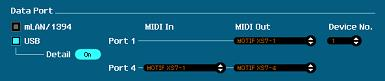
In your option for AUTO SYNC SETUP — we highly recommend the following:
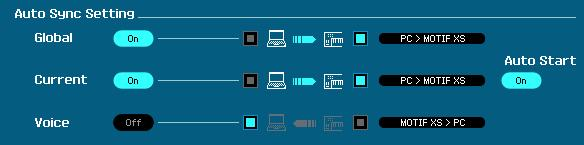
You don't need to Synchronize all Voices every time you synchronize - this will cost you minutes (it likely is restoring Voices already in your User Banks). Unmark that Voice box - use it only when necessary.
Go to FILE > VSTi SETUP
here you will alert your system *where* to look for the Main Left and Right Outputs of the MOTIF XS.
You set this under AUDIO RETURN PORTS -- literally you are telling the software where to look for the audio returning from the Motif XS
You use 2 stereo pairings: One pair for the Motif XS L/R and one pair for the Motif XS AsL/AsR (if you choose to connect them to your MR816CSX
Signal Flow
When you are set to record MIDI, you would work with Local Control = Off.
Your Key press will travel via MIDI to Cubase... to a MIDI Track set to receive data from the Motif XS-1 (port 1) and set to echo back OUT to “Motif XS VST-Midi In”
You will know this is happening because as you physically press the keys on the Motif XS, the graphic keyboard in the Editor is showing you what you are playing. The Editor now sends the MIDI data on thru to the Motif XS Tone Generator which responds by outputting AUDIO.
That Audio goes to your Audio Interface (the MR816CSX). The Editor has negotiated with Cubase so that instead of arriving at AUDIO CONNECTIONS > INPUTS... your Motif XS will return audio via the VSTi... where we have alerted Cubase which two MR816CSX channels to “look for” the incoming audio.
It is this audio that arrives as a Stereo signal at the VST Audio Lane. This is how plugin synths deliver audio. It is technically speaking not an Audio Track. Cubase refers to it as an Audio Lane. It is ‘virtual’ audio. It is what your finished audio *will sound like* when, finally, you render it using EXPORT AUDIO MIXDOWN. You can process this virtual audio using other VST processors.
Things to know:
In Cubase:
Go to STUDIO > STUDIO SETUP > MIDI > MIDI Port Setup
Port 1 should be marked in the “In ‘All MIDI Inputs’” column — only controllers you want to write notes to tracks should be marked in this column.
If you look at your Audio Interface’s INPUTS and OUTPUTS... the State is “Active” only when you have a signal routed to that port... if it shows “Inactive” this means you have not made an assignment to use that bus. This screen is lieu of being able to see a cable physically plugged in.
If this was a completely analog setup you would easily recognize when a bus was in use because of the big old cable hanging out of the jack. This Active/Inactive State takes the place if looking at the back panel of your mixer. It’s the ‘virtual’ equivalent.
Go to the Editor... to FILE > VSTi SETUP > this is where you tell Cubase where the Motif XS audio is coming in
Thanks for the helpful write up Bad Mister!
The good news is that I can now get audio from the XS, I can use the editor to change patches on the XS from Cubase and I can record MIDI from the XS into Cubase. The bad news (I think) is the only way I actually hear the audio is to make an audio track (as opposed to audio lane) whose input routing is the 816's S/PDIF ins, which is how I have connected the XS' audio to the 816. I feel like I am doing something wrong since I thought on my old rig I'd get the audio through the audio lanes as you've written above. I have double checked settings on the editor's general setup as well as VSTi setup and believe I have set everything to match your directions above (please see attached pictures). I have also included screen shots to show the XS loaded as a VST in the instrument rack as well as one of the tracks in Cubase showing I can record MIDI from the XS and I can hear audio even though the only lane that has the monitor enabled is the audio track labeled SPDIF in, which is the one with input routing from the S/PDIF port on the 816.
Given how much of the functionality is working, I think it's really close and I must just be overlooking something. Can you spot anything that I have set incorrectly that is preventing the XS' audio signal from coming back as an audio lane?
Thanks again for all of your help!
Okay, let’s review how you initially setup the Motif XS as a VSTi inside of Cubase. This is what looks amiss.
Start a new Cubase Project to test and try the following:
What you want to do is allow Cubase to create the first MIDI Track when you launch the VST. It will automatically route the MIDI Track to the EDITOR... The Editor is the hardware’s representative on the computer... MIDI Tracks are route through the Editor to the hardware.
“Motif XS VST — MidiIn”
the EDITOR will automatically route the MIDI data on to the Motif XS ... the XS will return audio to the computer where the EDITOR directs Cubase to look for this VST’s audio from the SPDIF L/R inputs of the MR816CSX which delivers that audio to “virtual audio lane” — I don’t even see the Audio Lane, nor do I see the Automation Lane...in your screenshoots... so here’s how to properly launch the Motif XS as a VST:
Go to STUDIO > VST INSTRUMENTS > a pop-up menu appears
Under “Rack” > “External” > find and highlight “Motif XS VST”
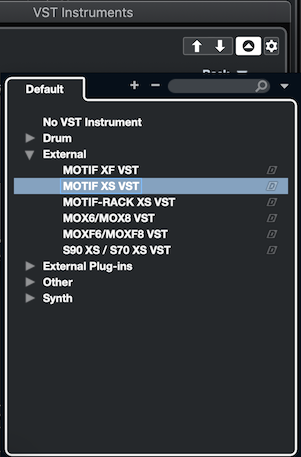
You will see a “VST instruments” folder is created where the Tracks appear. In it is the “Motif XS VST” folder which is open with two items in it.
The first: Motif XS VST Automation Lane
The second: is the Motif XS 1 Virtual Audio Lane (its the one with the little keyboard icon and the number 1
You will be asked “Do you want to create a MIDI track assigned to plug-in “Motif XS VST”
Click “Create”
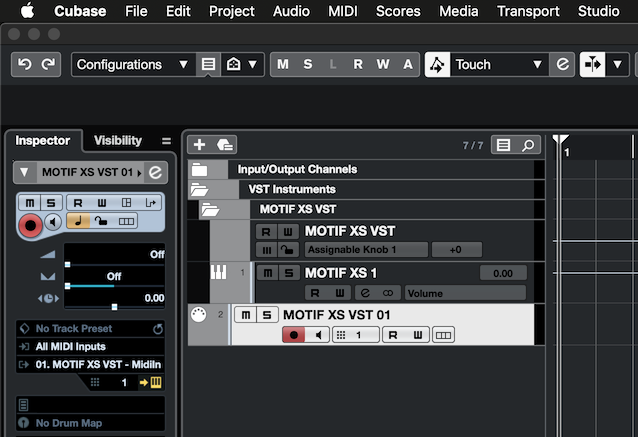
The MIDI Track is created and selected (highlighted) it is given a default Name “Motif XS VST 01” (it has a 5-pin icon and the number 2. Rename your MIDI Track with the instrument you are going to record
Notice the MIDI Track Inspector’s INPUT and OUTPUT assignment.
MIDI IN = All MIDI Inputs
MIDI OUT = Motif XS VST - MidiIn
The reroute channel = 1
When you want to create a MIDI Track for Part 2, you want it to be routed to the same place, just Channel #2
MIDI IN = All MIDI Inputs
MIDI OUT = Motif XS VST - MidiIn
The reroute channel = 2
And so on... You will create a new MIDI Track in the “Motif XS VST” folder for each XS Part you want to record.
The MIDI Tracks have a MIDI Activity Meter — a single bar (MIDI data is neither stereo or mono, it’s just data) It show when MIDI is arriving or leaving that MIDI Track
The VST Audio Lane will have a Stereo Meter — two bars L and R (audio is stereo in this case so a separate meter bar for left and for right audio channels.
Each MIDI Track you add to the Motif XS VST will return its audio to the Stereo (virtual) Audio Lane.
Extra Credit:
You will know your routing is correct -
When you play on the KEYS of the Motif XS - the Part you select will automatically selected in the Editor (and vice versa)... and the notes you play will appear on the Editor's Keyboard icon. MIDI Data that plays back - the selected track will appear to "play" the Editor's keyboard.
The Motif XS VST and the Motif XS are on a 1:1 relationship when you are ONLINE
If you move the highlight to select a Track in Cubase - the corresponding item will highlight in the Editor
If you select a Voice for a Part in the Editor it will appear in the hardware—if you select the sound in the hardware it will change in the software.
Final Note: there are other ways to configure the XS in Cubase. I find this one works best... you make a separate MIDI Track for each instrument Part you wish to use. Setup as RACK INSTRUMENT... even though you are not taking advantage of the XS’s assignable output scheme, I still prefer this setup for multi-timbral External plug-Ins.
Let us know how setting up as above works for you.
This is great - thank you Bad Mister. I actually did the steps laid out above to get those screenshots, but it never prompted me to add a MIDI track - I made one and then redirected its output to the VST instrument to get audio working. I will try this in a project built from scratch and see if it prompts me there and the issue turns out to have somehow been project-specific.
More to come - thanks in the meantime!
I think we are zeroing in on it. I did the steps above in a fresh project and the step that says, "You will see a “VST instruments” folder is created where the Tracks appear. In it is the “Motif XS VST” folder which is open with two items in it." is where it goes wrong. I instantiated the instrument in the rack, but it didn't make a VST Instruments folder - all it did was make a track called "MOTIF XS VST 01" (the yellow one with a keyboard icon in the screenshot). Also, it still didn't ask me if I want to make a MIDI track. I am wondering if it is something in my Cubase settings that prevents that? BTW, I am on a clean install of 10.5 (i.e., I didn't upgrade from a previous version of Cubase on this machine - I loaded full 10.5 Pro).
Have you ever seen it instantiate a VSTi and not prompt for a MIDI track? That's new to me.
Have you ever seen it instantiate a VSTi and not prompt for a MIDI track? That's new to me.
Yes, I have... that is what it does when you create a TRACK INSTRUMENT... I tried to stress as much as I could you want to create a RACK INSTRUMENT.
They sound similar but one creates one track... the other creates the Audio Lane, the Automation Lane and asks you if you want to create a MIDI Track.
Try again...
RACK INSTRUMENT = GOOD
TRACK INSTRUMENT = NG
Oh man. I have been away from music/Cubase for 7+ years and those little arrows at the bottom the bottom of the VST instrument rack are "new" to me since they didn't exist at all in 6.5 which is the last version I had used before this and I didn't even see them.. I thought I was following your directions because I literally didn't even notice them as they are so small and out of the way plus the window came up looking like the list you had in general but now I see there are two possibilities and it defaults to track instrument. Sorry - I completely didn't notice those with the other items in the window.
I just did the first set of steps again using that rack down arrow and it did prompt me to do a MIDI track as you said it would. I will go through the full set of instructions again now that I see those little arrows and try it again from the beginning. Thanks again. I will post if something else goes amiss.
Ok, I went back step by step, taking screenshots as I went. I have a rack instrument (not track) courtesy of those arrows, I get MIDI signal as evidenced by the MIDI data meter moving, and I can change patches on the XS from the editor in Cubase. However I still don't hear audio or see the audio (stereo) meters moving either. I have taken screenshots of each step and am attaching them here in the same order you posted yours earlier in the thread. Plus, I added a few for extra context/double check other areas that might still be set wrong (e.g., Inputs).
One thing I see that seems odd is in picture 7. I don't see a way to route the output to the Audio Lane called Motif XS 1 and I don't see a way to change the input routing to XS 1 from its strip in the mixer either. I believe this is because we routed inbound S/PDIF audio to the XS1 VSTi by virtue of the VSTi Setup mapping (picture 8) so it might not be expected to appear, but in the end I don't hear audio. I also see MOTIF 6-1, 6-2 and 6-3 in picture 7 but not sure why as this is definitely not a track instrument. Also note, I did all of this is in a fresh new project to minimize the chance of debris from our earlier efforts.
I have tried to be especially diligent by taking screenshots each time to see if we can find where I am making a mistake and I hope that is useful.
Thanks again for helping me!
One thing I see that seems odd is in picture 7.
Try again...
When it asks you ... do you want to create a MIDI track for the plugin... click “Create”
It will automatically place the MIDI Track just below your MOTIF XS VST folder... as you show in screenshot #4 and #5 which look correct.
Why in screenshot 7 is the MIDI track no longer in your Motif XS VST Folder... how did it get up there?
SCREENSHOT 7 - it’s a MIDI Track, therefore, it Outputs no audio. It just outputs MIDI data.
Screenshot #6, the INPUTS tab, has nothing to do with your Motif XS, It would have been better to show the OUTPUTS tab.
It is the OUTPUT tab — where Cubase should be sending audio, all your audio, to your MR816CSX main L/R Output... which are connected to your Monitor Speakers. (Right).
When you *select* the MIDI Track as created in screenshot #5, play the keys do you see MIDI activity on the Meter (single bar)?
Do you see the keyboard of the Editor indicate the notes you are playing?
Hi Bad Mister. Here it is as an itemized list to hopefully help make it easier to see steps:
- Started with new project
- Instantiated rack instrument (Picture 1)
- Confirmed MIDI working by seeing keys and MIDI meter move (Picture 2)
- Loaded Prologue on separate channel, played it and could hear audio through my monitors (confirming at least 1 audio path from project to speakers)
- Turned on monitor for "MOTIF XS VST 01" channel, see MIDI meter move, do not hear audio or see audio meters move
- Took screenshot of output config (Picture 3)
- Took screenshot of control room config (Picture 4)
- Took screenshot of external instruments (Picture 5)
To answer your question about Picture 7 in previous post - I moved that track to the top so it was out of the way of the lanes associated with the VSTi, but did not move it for these screenshots. I hope the extra config screenshots help. Thank you.
