Hey there!
I am planning to use a Reface CS and CP for live performances. I read up on the CS MIDI implementation and am happy about the changes in the newest OS. 🙂
Also I read through some threads I found here regarding my question, but I couldn't solve my 'problem' yet.
What I'm trying to accomplish:
I'm using Cubasis on an iPad live and I'd like to load a 'patch' into the CS after I started a song. I understood I need to send sysex or .mid to send patches to the CS, but I'm running into problems. Side note: I'd like to be able to selectively "save" the preset when I'll find a better sound during rehearsals. I figured I'd put the request dump .mid at the end of the song, so I can scroll to it and then dump my preset at the end of the song and then pull the dump to the beginning of the song, so it would load into the CS.
1. On this page: https://yamahasynth.com/resources/reface-cs-midi-primer-setting-the-midi-receive-channel all the way at the bottom the article mentions there would be downloadable MIDI files I could use in a DAW to pull the settings from the CS into the DAW.
Unfortunately there are no downloadable .mid files listed. So I can't use them.
To have these files would be super helpful. Maybe somebody has saved them somewhere and could upload them for me.
2. With those files I can pull the preset from the CS into Cubasis, but how exactely can I upload the preset at the beginning of the song?
3. I see no mention of Omni being defaulted to OFF in the new OS.
My setup consists of the iPad and a CS, a CP and some other devices that receive MIDI and it would be really bothersome if Omni would be ON in the two Reface everytime I set-up my rig for the gig.
Thank you for your help!
The article you refer to dates back to before the days you could setup some of these things in the reface firmware. (Keeping your reface up-to-date is not just a nice to do, it is essential to get the improvements as well as bug fixes).
When you set a MIDI Receive Channel (added with firmware v1.20 and later, this can be done via the power on routine) automatically turns OMNI MODE Off, so that particular item is no longer necessary since they added the Receive Channel Function. Also when using USB as your connection - the reface will have its own discreet port.
The attached download data is a set of MIDI Files that when opened by your DAW will send an OMNI Mode Off message (CC), it will set the Receive Channel (Sysex), it will turn the internal Speakers Off (Sysex), it will activate MIDI Control (Sysex) and it will request your connected reface send a BULK DUMP of its current settings (Sysex).
Example using Cubase AI and higher:
You must make sure your DAW is set to Record and pass System Exclusive messages. Because bulk messages can adversely affect timing, it is pretty standard for Sysex to be filtered by default. Check your DAWs documentation. In Cubase, they default to being filtered, you can activate Sysex by going to Preferences > MIDI > MIDI Filter > uncheck the Filter for Sysex Record, and Thru.
Click APPLY
Click OK
All bulk data should complete its transfer before you attempt to start music data — do not execute bulk transfers during musical segments, it should take place before music timing begins.
If you Import the .mid File representing the MIDI channel you want to set your reface to, it will create two Cubase MIDI Tracks.
One Track for MIDI on Channel 1, the other named Sysex (this is the one that sends the Bulk Request)
Set the first Track to Overdub Record... It will capture the bulk data coming from the refaceCS
Set the second (Sysex) Track to playback only... It sends the Request.
Both tracks should be routed Out to your reface...
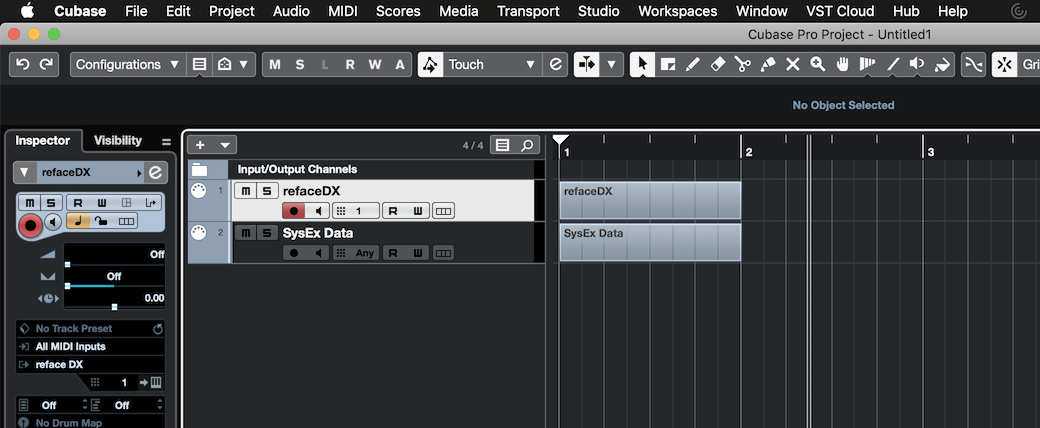
You can capture the reply in the very first measure.
After capturing the reface Bulk, you must Mute the Sysex Track that contains the Request, when playing back (use it only when initially requesting the bulk).
If you have your DAW in Overdub (Mix) Record you can capture the Sysex that represents the current settings.
Once you have captured the reface’s current voice setting, be sure to Mute any future Bulk Requests.
Any time you playback Track 1, it will begin by resetting the reface to the voice settings captured.
Start you music recording in Measure 2 or later to avoid conflicts.
About the Attachment
In the refaceCS Folder, the File “rCS_ch01.mid” will set the refaceCS to MIDI Receive Channel 1
“rCS_ch02.mid” will set the refaceCS to MIDI Receive Channel 2, and so on.
I don’t believe Cubasis allows System Exclusive messaging... this was the delay in my response (I needed to check on Sysex in Cubasis)... I know you can deal with Sysex in the computer program (Cubase), but the iOS version, Cubasis, I’m pretty sure Sysex is not managed.
If you are using the Cubasis program on an iOS device you might want to opt to use the “Capture” function of the Soundmondo App to restore your refaceCS sound prior to playback (sorry, there doesn’t appear to be an integrated method to restore the reface sound from within Cubasis at this time). But you may wish to inquire with Steinberg.
Hope that helps.
Wow, thanks a lot. Very thorough explanation and super helpful.
Please don't worry about the delay in replying!
I'll think about my setup to integrate your mentioned solutions.
Thanks again!
One quick question though: do those settings from the midi files in the attachment folder live through a reface CS power cycle or would they have to be set everytime I turn on the reface CS?
Yes, they should.
