Hi all,
I have recently purchased a Montage 6 and I am delighted with it.
Today I have created my first custom Performance by combining two trumpets, a trombone and a saxophone in it.
I have done so in order to control via MIDI a complete horn section with my DAW (Logic Pro X), and I have achieved my first objective.
However, I would like to ask you if it is possible to have the same settings for the modulation wheel and the AF1 & AF2 switches as the ones the Pop Horns Bright preset performance has, for instance.
What I'd like to have is the articulations for the doits/trills, volume in the mod wheel and falls that the preset performance has, but with the sounds I have chosen (Bright Trumpet AF1, Trombone 1 AF1 and Tenor Growl). The second trumpet is the same one but shifted down an octave.
I look forward to your answer.
Thanks a lot in advance,
David
Sure - you can do that. When you press AF1 for "Bright Trumpet AF1" - it changes what elements are sounding and also places the Part into mono mode (no more chords - just a single trumpet can sound "solo" ). When you change how A.SW1 and A.SW2 work ("AF1" "AF2" ), I take it you're OK with losing the A.SW1 behavior of "Bright Trumpet AF1" as I've summarized. Meaning no more single-trumpet and the slightly different "EQ" of the A.SW=off trumpet.
Assuming that's OK - and OK for all of the rest - this is what I'd do:
1) Start with Init Normal (AWM2)
2) Press Part 1 on touch screen and choose "Category Search"
3) Select/search for "Bright Trumpet AF1" in category search
4) Press Part 1 on touch screen (now the bright trumpet) and choose "Edit"
5) Touch "Elem1" (bottom row of touchscreen). Make sure menu selected (left side of screen) is "Osc/Tune". Change "XA Control" parameter to "A.SW Off"
6) Touch "Elem2" through "Elem3" and make the same change to "XA Control" - changing to "A.SW Off"
7) Touch "Elem4". Next, in the upper-left of the screen where there is a green "ON" button - press that button to turn the element off. Repeat this for Elem5-Elem7 as well
8) Touch "Common" on the bottom line between "Part 1" and "Elem1"
9) Touch Mod/Control -> Control Assign menu (left side of screen)
10) Make sure "Auto Select" (in top-left area of touchscreen) is on. It should be green and not grey. Then press the [ASSIGN 1] button (A.SW1, AF1). You should see "Destination 6" which is assigned to "Mono/Poly". Press "Delete" on the touchscreen's lower-right area.
This pretty much prepares the bright trumpet Part (Part 1) for all that needs to happen. Notice if you press either [ASSIGN 1] or [ASSIGN 2] - the trumpet part stops triggering. This is because what's supposed to happen is triggering the shake or doit when we press these buttons. And the Pop horns uses two Parts that sound on their own to do these effects.
11) Copy Part 1 to Part 2 so you get your 2nd trumpet (with all of the edits we did in steps 1-10) -- after copy, change the octave as you desire.
12) You'll need to do similar programming for your bone and sax as was done with the trumpet. I won't spell that out. It may be similar - or may need to change slightly. Maybe try to see what you can do and ask if you can't see what needs to be done.
....
90) Press [PERFORMANCE HOME], then press [+] on Part 5 - the next free slot (after growling tenor). Search for "Pop Horns Bright" - don't select it yet. Press "Source" and change to "Part 3". Now select "Pop Horns Bright" and press [ENTER]
91) From the home screen, press the [+] on Part 6 (next free slot). Search for "Pop Horns Bright" - set source to "Part 4". Select "Pop Horns Bright" and press [ENTER]
Almost there - the init defaults [ASSIGN 1] and [ASSIGN 2] to latched. We need momentary.
92) Press [PERFORMANCE HOME], then touch the Performance name and press "Edit" or press the [PERFORMANCE HOME] button then press the [EDIT] button. On the top line upper-left you should see "Edit - Common/Audio".
93) Select "General" tab (far left of screen just under the home icon)
94) Look at "Assign 1 Mode" and change from "Latch" to "Momentary". Do the same for "Assign 2 Mode"
The 1,000 ft view outline:
1) Edit each instrument to remove any Mod/Control -> Control assign sources that use A.SW1/A.SW2
2) For each instrument, turn off elements that are dedicated for any of the assignable switches ON
3) For each instrument, set all active elements (the ones we haven't disabled) to XA Control when all assignable switches are OFF. In other words, all of these instruments stop sounding if you have any of the assignable switches on.
4) Copy the 2 Parts from "Pop Horns Bright" that handle the shake and doit effects. Those are Parts 3 and 4 of that Performance
NOTE: copying these two Parts will automatically "bring in" the A.SW1&2 programming done for these effects so no need to do anything more
5) Clean up the Performance programming to be sure assignable switches are momentary instead of latched
Today I have created my first custom Performance by combining two trumpets, a trombone and a saxophone in it.
I have done so in order to control via MIDI a complete horn section with my DAW (Logic Pro X), and I have achieved my first objective.
Excellent.
However, I would like to ask you if it is possible to have the same settings for the modulation wheel and the AF1 & AF2 switches as the ones the Pop Horns Bright preset performance has, for instance.
The MW in the “Pop Horns Bright” is accomplished by programming the MW to apply negative Part “Volume” to its Part 1 (below will include how the factory programmer tackled the same issues you are attempting). By setting the MW as your ‘sforzando’ control is a natural as it allows you to play a chord then dip the volume and bring it back in. You will discover this is accomplished by assigning both Part “Volume” in one Control Set and Filter “Cutoff” in a second Control Set, to create this negative movement. As you raise the MW you lower and darken the sound, as you return it to normal you return the sound to normal.
The AsSw1 and AsSw2 buttons (also referred to as AF1/AF2 (as in the Motif/MO-series)... in the “Pop Horns Bright” Performance bring in Waveforms that include audio samples of a horn section actually executing the Fall-off, and the Shake articulations (XA CONTROL). This adds to their authenticity — you can “kind of” do these articulations using the actual sounds you have chosen by programming - but please recognize what you are hearing in “Pop Horns Bright” is audio samples of an actual horn section articulating those gestures. The Waveform is a sample Shake and a sample Fall performed by Horn players (not MIDI controllers).
When studying the presets you’ll discover the designers put together several different types of horn sections — broadly designed for different musical applications. The “Pop Horns” concept is to be what, as musicians, we would use when recreating Tower of Power, Chicago, etc., you’ll see several “BrassSect” Waveforms, 1351 thru 1415 — contrast this with the “Orch Brass” concept that would be appropriate for orchestral music (Ensembles would include Trombones, French Horns, Trumpets).
Pop Horns Bright — a Performance Study
This is a four Part Performance. On the Home screen you can see the activity meter indicate when a Part is sounding.
Part 1 — you will observe does the majority of the work in this program.
Part 2 — you can see the Volume is set to 0. This is a clue that this Part is only brought in by a specific Controller movement... (in this case it is linked to Super Knob position) brings in the trumpets +1 Octave.
Part 3 — is a specific Articulation. This Part only occurs when AsSw1 is On. This is a Horn section performing a “Shake”
Part 4 — is a specific Articulation. This Part only occurs when AsSw2 is On. This is a Horn section performing a “Fall-off”
Let’s look at Part 1 in-depth: Pop Horns Bright
The “Pop Horns Bright” - Part 1, is made from 4 Waveforms from the “BrassSect3” sample sets.
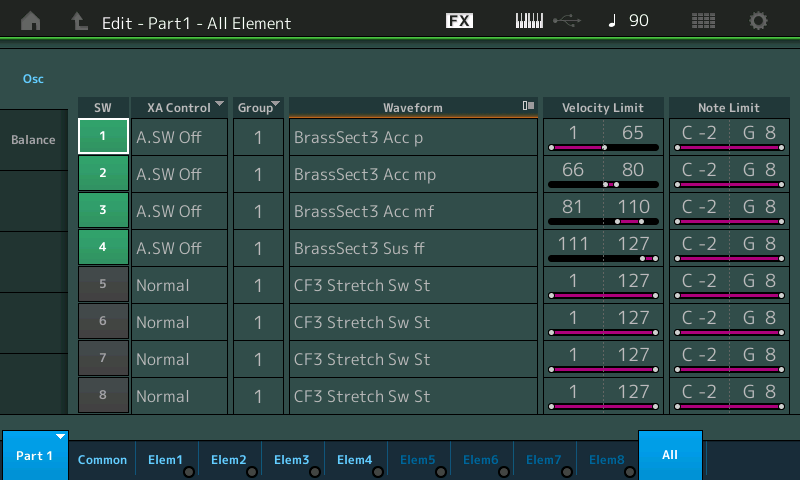
Here we have *selected* Part 1, dropped into Edit, and touched “All” to view the basic Oscillator mapping of the Elements.
It is made from a four Element velocity switching “BrassSect3” - there is a soft (p) layer, a medium soft (mp) layer, a medium loud (mf) layer and a double forte (ff) layer.
The BrassSect3 Waveforms used in the Pop Horn sections, as you can hear have both reeds and brass: a bari, tenor, and alto Saxes, combined with trombones and trumpets.
The MW is set to both lower the Volume and darken the Filter (Cutoff) when raised. This sets up the Sforzando gesture using the MW to dip and raise back the volume/timbre. Move the cursor to highlight the “Volume” Destination1 (shown below) and “Cutoff” Destination2.
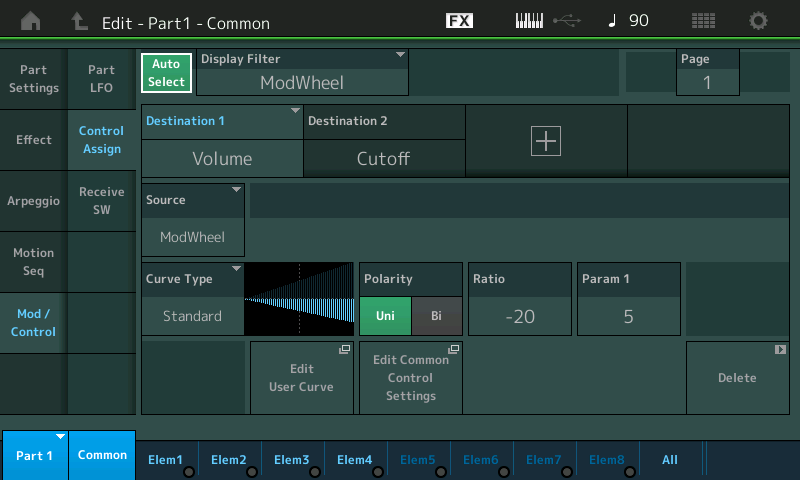
Above the “Auto Select” box is active (green) — moving the MW recalls all items in this Part that are assigned to the MW. Each has its own parameter setup. This is how a single Source (Controller) can be set to multiple Destinations (parameters).
When the Yamaha team was sampling horns... they assembled different instruments to create the various ‘horn sections’. In Brass Sect3 - they assembled Bari Sax, Tenor Sax, Alto Sax, Trombones, and Trumpets... these make up the “BrassSect3__” family of Waveforms. After all when you have the players together, you don’t just do each section separately (of course you do them separately) but they also create various ensembles and they sample these combinations, as well. There are well over 60 BrassSection (Pop Horn) Waveforms (different velocities, different configurations, stereo, mono, with attack, without attack, etc., etc., etc. there are three different Brass sections each with dozens of individual Waveforms... and included is the entire Section of players executing the “Doit” — Waveform 1413, the “Shake” — Waveform 1414, and the “Fall” — Waveform 1415. (By the way - there is a Waveform Category Search).
In the Waveform List you will find other Falls... there is a couple of TenorSax Falls, and another Brass Section Fall... But in general, these articulations are for you to audition...
From the EDIT view of ALL Elements you can highlight a Waveform Name > if you tap the Waveform name a pop-in menu appears > tap "Category Search" and you can search for all Waveforms with the letters "Fall" by typing those letters in the search field under the magnifying glass. Waveform Search is in amber color field.
Each Horn ensemble is also sampled doing the various articulations you hear. These can be done manually with MIDI controllers but the results may or may not convince you.
Shake is a particular type of pitch mod (you could attempt with PB or put Coarse tune on the Ribbon and use a tapping gesture).
The Doit is a kind of quick harmonic run (a half valve, embouchure tightening gesture)
The Fall is a type of pitch modulation in a decidedly downward direction
But as the song says, “Ain’t Nothin Like the Real Thing” — why? Most horns don’t technically pitch bend (except for the Trombone) and the built-in human-factor that happens when multiple players attempt to articulate these ‘effects’ sort of is part of the deal!
In order to technically pull off what you are requesting you would need to use the instrument programs you have selected and then you would need perform, using Controllers, to emulate these articulations.
But, using the Factory Waveforms might work better for you.
What you are looking to do is construct your Performance using the articulations that you wish to use. For me, this is the essence of customizing any of the Performances. Customizing the Control... if you, as keyboard player in a band, are tasked with recreating a pop horn section... you want to assemble all of the articulations you require. And, importantly, you want to map them so that they are easy, intuitive for you to execute.
They can be mapped to Assign Switches (as illustrated here) where you can bring in a Part with AsSw1 and a different Part with AsSw2. This is a special function, XA CONTROL, (Expanded Articulation Control) - that allows the performer to dynamically change which Elements under your keyboard control will sound.
You could map these to Velocity (as in the Performance: “PopHorns Dyn Shake” - an excellent one to study because they build on the basic Pop Horn concept... Part 1 has the same four Elements as “Pop Horn Bright” but four additional Elements are added to Part 1
Added is a bigger presence for the Baritone Sax in the left hand (if you’re doing a Tower of Power tune, Doc Kupka is covered), plus Velocity (116-127) articulation for the Shake...
Let’s look at Part 1 detail in this Performance: “PopHorns Dyn Shake”
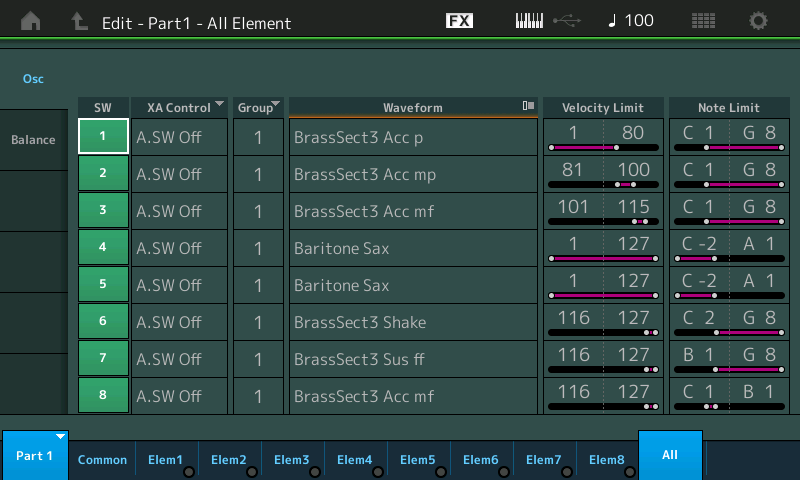
Here we have *selected* Part 1, dropped into Edit, and touched “All” to view the basic Oscillator mapping of the Elements.
You can see how the basic concept is expanded...
Parts 2, 3, and 4 add even more articulations to the mix...
You could map the Volume (sforzando) to a Foot Controller instead of MW
You could even re-task the PB Wheel to control the sforzando volume.
The thing to do is work with these, study the Presets... assign the articulation to the Controllers that are most natural for you.
Some players apply the sforzando to the MW, some to Foot Controller... it’s your preference/choice.
Hope that helps.
Extra Credit:
Because the Part 1 found in the "Pop Horns Bright" sound builds the body of the section and the sforzando, and it only uses four of the eight Elements... there are four other Elements available. You can see in "PopHorns Dyn Shake" additional Elements occupy Part 1 and still play a role within the Performance. When studying these example Performances, navigate to the "All" Element view to see an overview of how the Elements are used - use your right front panel PART SELECT buttons to navigate to the adjacent Parts... This way you can rapidly review all the Elements and when they will sound.
The radio buttons next the "Elem1" thru "Elem8" along the bottom of the screen, will indicate when an Element is sounding - only when an Element is sounding is it using polyphony.
You could easily Copy the Fall-off (one Element) and the Doit (two Elements) into Part 1... but by having them as separate Parts gives you an opportunity to process these with their own unique Effects. For example, say you wanted to add multiple repeats to the Doit, or a crazy Spiralizer or Beat Repeat effect to the Fall-offs... by having them in separate Parts you have the flexibility to treat these articulations with customized Insertion Effects!! The possibilities abound!
So deciding to use additional Parts does offer you a wide range of possibilities.
Skills
You ultimately want to be able to make your own assignments, but you can take an existing Control Assignment and simply alter it to your needs. You can COPY Elements — even between Parts of a Performance. But ultimately, you’ll want to work through the Control Assignments so that you become comfortable making your own Assignments.
Thanks for the question.
