I'm under a nightmare of a deadline.
I made a performance with Saw 8 2 Oct on Part 2.
I have another sound on Part 1
That's Scene 1
On Scene 2 I turn off Kbd control for those parts and turn on Kbd control for parts 3 and 4.
When I come back to Scene 1 my sound on Part 2 is changed. The waveforms are the same but the sound is muted, like it's filtered.
If I navigate away from the performance and back, it's restored.
How does changing scenes do this and what can I do to make it stop?!
Scene 1 has some strange behaviour.
After loading your Performance, and getting it to the sound state you'd like and expect in Scene 1, hold down shift and click scene 1 to save it.
Then do it into another scene, also, right away, perhaps Scene 4 if you're not using it.
Now try switching back and forth from Scene 2 and 4 and 1 and see if you're getting what you want somewhere in 4 or 1.
That didn't do it. I've reconstructed the performance about 20 times now.
I thought I could attach an MP3 but I guess I can't.
I'm under a nightmare of a deadline.
I made a performance with Saw 8 2 Oct on Part 2.
I have another sound on Part 1That's Scene 1
On Scene 2 I turn off Kbd control for those parts and turn on Kbd control for parts 3 and 4.
When I come back to Scene 1 my sound on Part 2 is changed. The waveforms are the same but the sound is muted, like it's filtered.
If I navigate away from the performance and back, it's restored.How does changing scenes do this and what can I do to make it stop?!
Changing Performances [SCENES] can change many settings concerning the condition of the Parts of your Performance.
What makes using [SCENE] Memory tricky is that it is a type of automation. It can remember specific parameter settings and offsets to parameter settings. When you start to STORE information to Scene buttons, it is important to realize that when you make any setting change, that setting remains until you change it or give a new instruction for it to change.
A Scene is a stored set of MIXING and SYNTHESIZER settings. This term comes to us from the Yamaha digital mixing consoles and hard disk recorders, where a "snapshot" of settings can be stored and recalled, on demand.
As implemented there are eight such “snapshots” that can be taken and then recalled at the press of a button. The data is stored to the SCENE buttons in a simple gesture: hold down [STORE] + [SCENE] to take the 'snapshot'. They can be a very useful part of your musical composition construction.
From the PERFORMANCE HOME screen, in the first column, touch “SCENE” to recall the Scene Memory screen (shown below).
The current Scene will be indicated along th top in bright blue. There are Memory Switches
Any changes made here, on the Scene Memory screen, are automatically memorized to the current Scene number (listed across the top). This screen will serve as a record of what is stored in each Scene location.
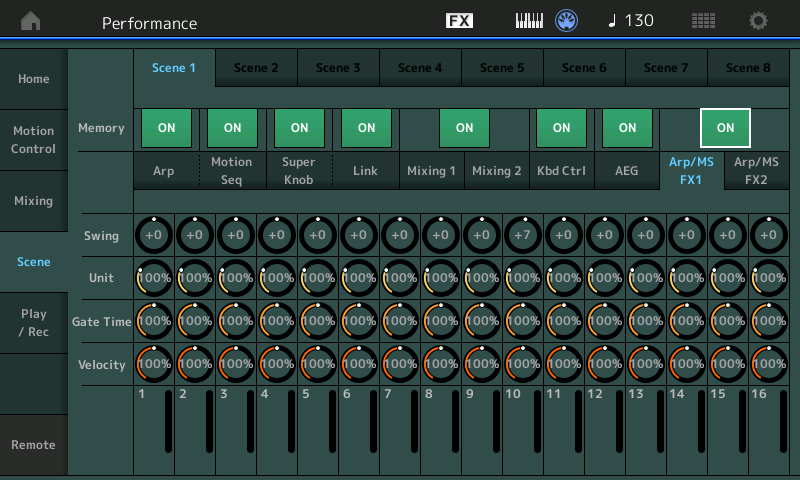
There are eight MEMORY Switches controlling the ten types of information that can be captured and recalled:
Arp - the currently active “Arp Select”, 1-8. The main ArpSw must be active
Motion Seq - the currently active “Motion Seq Select”, 1-8. The main MS Sw must be active
Super Knob - the current position of the Super Knob.
Super Knob Link (NEW) – which of the 8 Common Knobs are linked to Super Knob movement
Mixing 1 – “RevSend”, “VarSend”, “Dry Level”, “Pan”, “Volume” for each of the 16 Parts
Mixing 2 – “Cutoff”, “Resonance”, “FEG Depth”, “Mute” for each of the 16 Parts
Kbd Ctrl (NEW) – the currently active Keyboard Transmit configuration
AEG - Attack, Decay, Sustain Release of the Amplitude Envelope Generator
Arp/MS FX1 – Swing Quantize, Unit Multiply, Gate Time, Velocity
Arp/MS FX2 – Amplitude, Shape, Smooth, Random
You can review each of your 8 Scenes. If you have offset Cutoff or Resonance and stored it in a Scene… you must remember once it makes that change it will remain offset until you either give it a new setting or you recall the entire Performance.
Imagine you use Scene 2 to close the filter a bit on a Part, if you did not store the filter cutoff to 0 in Scene 1, when you return to Scene 1 the filter remains closed a bit.
Imagine you reduce the volume of a Part to 0 in Scene 3, this will require you think about where you are likely to go next (after Scene 3) because like automation commands, the last active setting remains until a new command tells it to do something different. If you want that Part to ever be heard again you need to store a Volume setting in each Scene you might possibly move to next.
On the Scene Memory screen, review each of your STORED Scenes. Changes made on this Scene Memory screen are instantly stored.
THANK YOU! Now that you've shown what to look for, it was the Superknob!
When I come back to Scene 1 from another scene the Superknob is positioned very low and reduces the cutoff.
I moved the knob back up and saved Scene 1 and it works.
You're always awesome! Now I can play 24K Magic. 🙂
Awesome!
Such problems are the reason why I only use the touchscreen to set the scenes. No accidental turning knobs and forget about it while saving. And no saving is necessary at all (only performance). By the way I don't really understand the sense of kbrd ctrl exept using MIDI. Mute it ... done.
By the way I don't really understand the sense of kbrd ctrl exept using MIDI. Mute it ... done.
Fair enough— but sometimes you don’t want or need to throw the baby out with the bath water…
Pressing a MUTE disconnects the Part from reaching the Audio Output. It works like a light switch… On or Off, no transition possible. The sound is immediately and rudely cutoff from sounding. MUTE accomplishes your goal.
Using KBD CTRL Memory in the Scene function does not disconnect the Part from reaching the Audio Output. It allows for overlap… the sound you are playing when you change the SCENE (KBD CTRL) can continue to sound (because it still has access to the Audio Outputs)… but once you press the [SCENE] button, all subsequent notes will sound from the newly activated KBD CTRL Parts. It allows for more musical/seamless transitions between what it sounding.
If it was film editing a Mute is a splice, while the Scene Memory KBD CTRL is a transition that allows the first scene to naturally fade. They both have uses. (It really is essential when you have a keyboard that is transmitting on multiple MIDI Channel simultaneously…)
We can give you MODX examples if you still don’t understand it… Let us know.
Bad Mister is not the fitting name for such a fine person you are!!! That must be said!
And you are an exceptional expert! My greatest respect! I din't find someone like you in the internet. You're really bringing me fast forward!!! And I understand your above explanation.
My specialty is to cover songs ... e.g. from soft (e.g. piano) to techno ... and the main characteristic is changing between great sounds.So to say, the "brutal" change is a wanted effect 😉
Nevertheless a big thanks for your explanation. I didn't know this.
Kind regards
Thanks Bad Mister for explaining the Kbd Ctrl.
It's a really good option for live automation.
I've noticed, if I select a channel that has Kbd Ctrl off, it almost solo that channel.
Is there a setting that can override this?
Thanks Bad Mister for explaining the Kbd Ctrl.
It's a really good option for live automation.
I've noticed, if I select a channel that has Kbd Ctrl off, it almost solo that channel.
Is there a setting that can override this?
That is what the discussion above is about. There is no need to override this — here’s why:
It is an either/or situation.
Either you are playing the KBD CTRL Parts linked together… Or you are playing any one of the non-KBD CTRL Parts.
_ In your screenshot above you have *selected* Part 3. You can see the cursor highlight and you can see to the left of the four Knob icons in the screen “Part 3 Tone” is selected. “Cutoff”, “Resonance”, “Pan”, “Portamento”
_ Part 3 is not linked to the KBD CTRL group… this means when you select it, directly, it will sound alone in response to key presses.
_ If, in your screenshot you were to move the cursor highlight up to HOME -surrounding the Performance Name “Hugo Brass Keys” or if you were to select Part 1 or Part 2… both Parts 1 and 2 will be available to sound together. All other Parts (3, 4, 5, and 6) when *selected* play as Singles. That’s how it works!
This is because KBD CTRL active Parts are linked together when you select any KBD CTRL Part or you are in the Performance’s HOME position they are played as a group.
All non-KBD CTRL Parts play as Singles when *selected*.
The way around this is to use the Scene Memory’s ability to memorize which Parts are linked to play as group and which are set to play as individuals.
You could set SCENE 1 so that Parts 1 and 2 are active.
You could set SCENE 2 so that only Part 3 was KBD CTRL active.
This allows you to use the red [SCENE] buttons to select what available to sound from keyboard interaction.
That is how it is designed to work. There is no need to otherwise “override this” — it’s a feature!
It allows you quickly to change active groupings.
Imagine for the Intro of the composition you’re playing you need Parts 1 and 2 together.
Then in the Main section of the composition you need Parts 5 and 6 together — it would be clumsy trying to tap the little boxes in the screen to deactivate 1 and 2 and then activate 5 and 6. Yikes
Instead create a Scene for Parts 1 and 2 KBD CTRL active
And a second Scene with Parts 5 and 6 KBD CTRL active.
One button press will smoothly, and seamlessly (no sound cutoff) take you from one grouping to the other grouping… it’s a HUGE a feature! Instead of trying to tap four little boxes in the screen, one button does it all!
This belongs in ideascale (maybe it's already there - I remember covering this somehow in the past) - but even though it's a feature, I think an improvement to the system would be to allow for scenes to choose which Part (including common = no Parts) to be selected. This way you can have a scene ensure it de-selects Parts to "fix" a case where you have touched a Part (say to edit it) and this Part has Kbd Ctrl OFF. Where the intended use of the scene is to have all of the Kbd Ctrl=ON Parts play together instead of the single selected Part. Also - you still to have to touch the touchscreen to select say a single Part (Kbd Ctrl=OFF) to get it to sound alone. It would do a lot to improve the system as it stands to have scenes allow for memorization of selection in addition to the items memorized today.
As a workaround - make liberal use of the [PERFORMANCE] (HOME) button. Pressing this will de-select any selection and will instead "select" common which means now all of your Kbd Ctrl=ON Parts will be connected to local keyboard keys and local controllers.
Thanks
Bad Mister and Jason.
I have a better understanding of the Kbd Ctrl now.
