I'm having trouble tweaking the Aftertouch parameters to taste; best description is I like to hit the keyboard fairly hard then press and bring in AT modulation gradually then max out towards the end of the pressure range...probably not linear response. Any suggestions?
I'd like to reassign the leslie rotary fast/slow from the mod wheel to a 2nd footswitch. I tried doing this once and for some reason decided it couldn't be done which leads to my final question...
I need help re-routing the organ sound out to my Neo Ventilator...is there a well-known point in the organ effects chain that lends itself to outputting to an external leslie simulator? If I can do the speed fast/slow with the footswitch connected to the Montage then I prefer that route.
Anyone interested in comparisons between Montage and other leslie sims; I've A/B'd Montage's next to the Neo Vent and...the Montage is a bit more hi-fi sounding and the panning with the spinning rotors is more pronounced which all probably adds up to "less realistic" sounding...but it's good enough for me to leave the vent at home, keeping my setup a bit simpler. Now, if I could get that dang footswitch to work.
A performance like "All 9 Bars!" has the mod wheel setup to change the rotating speaker speed. The destination is "InsA SpdCtrl" for PARTs 1&2. You can setup the footswitch to the same destination. By default, this performance uses the footswitch to turn ARP ON/OFF. Use [UTILITY] and the MIDI I/O menu to change this. Assignable FS - set to something like CC 95 (or some unused CC). Now you can set the footswitch as a mod control source with the destination as "InsA SpdCtrl" whereas previously you could not since "ARP ON/OFF" cannot double as a source.
There are different types of foot switches. For this, you'll want a toggle switch and not a momentary one. Make sure the ramp matches the mod wheel (positive ratio - use the same value). A negative ramp will not change the speed for this performance.
If you only have a momentary footswitch - you'll notice you'll have to hold the pedal down to keep the speed fast. There are some tricks you may be able to play and still work with what you have. I do not see a facility to force a momentary FS to act as a toggle one.
You could setup an MS lane to output a high value to feed into "InsA SpdCtrl" which would reset to 0 when Motion Seq is switched OFF. Then use the footswitch to toggle MS On/Off. There's a downside here - although you can hold a chord with the rotating speaker at FAST (in this example) and turn OFF MS - it would reset to slow while holding the chord -- you cannot continue holding the chord and turn MS back ON to have the speaker go back to FAST. This is because motion sequence requires a trigger to start (key press, etc). Using ARP sync instead of internal or tempo, I could get MS to self-trigger through a hold. I set the key mode to direct to make sure the ARP didn't "eat" notes (steal away from the tone generator). To me, it's easier to get a toggle footswitch or something like the Boss FS-6 or FS-7 which can switch between momentary and latch (toggle). If you don't care about the momentary feature - you can just go with a Boss FS-5L.
On the cheap for a latching footswitch is the Hosa FCS-384.
If you live with the downside - you can start the fast speed by lifting up one of the notes and placing it back down to trigger the FAST speed after hitting the footswitch.
For AT - not sure exactly what you want. AT goes from 0 to 127 and the curve is something I haven't mapped out in terms of pressure to value. But you can change the mod control curve to get you a response closer to what you want. Try the standard curve with param 1 set to something other than 5 to try different curves. If this doesn't do it - although there are other presets to try - I would tend to make a user curve.
I'm having trouble tweaking the Aftertouch parameters to taste; best description is I like to hit the keyboard fairly hard then press and bring in AT modulation gradually then max out towards the end of the pressure range...probably not linear response. Any suggestions?
You can definitely shape the application of Aftertouch - the CURVE, RATIO, and PARAM 1 allow you to shape how the controller is applied to the Destination parameter. The Standard Curve is the default, a positive Ratio means as you increase pressure you increase the application, the Parameter 1 setting of 5 makes the default linear ramp. A setting here if 10 would delay application of the parameter until extreme pressure is applied.
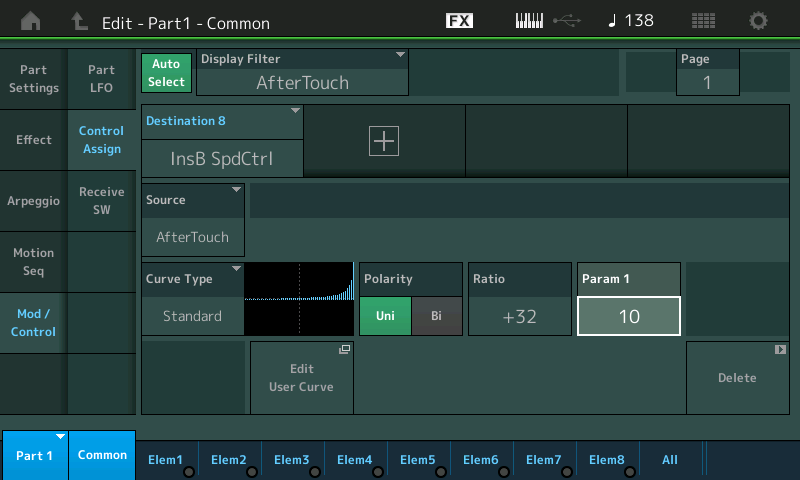
We should mention Aftertouch as implemented here is a momentary control (not a 'switch'), this means to maintain a Fast Rotary Speed, you would need to maintain the pressure.
I'd like to reassign the leslie rotary fast/slow from the mod wheel to a 2nd footswitch. I tried doing this once and for some reason decided it couldn't be done which leads to my final question...
If you wish to change the Rotary Speed Control from SLOW-FAST or FAST-SLOW with a Foot Switch, you probably ran into the "momentary" thing... in order to maintain the speed change you needed to keep your foot on the pedal. (momentary Pedals work like a Sustain pedal, - you must maintain pressure in order to continue to apply the parameter change).
If you want to use a Foot Switch to act as a "Switch" that latches, you simply need to get a Foot Switch that clicks once for On, clicks again for Off (TS connector). Yamaha doesn't current make one, but any generic clickable Foot Switch will work.
I need help re-routing the organ sound out to my Neo Ventilator...is there a well-known point in the organ effects chain that lends itself to outputting to an external leslie simulator? If I can do the speed fast/slow with the footswitch connected to the Montage then I prefer that route.
As explained above, you can use a Foot Switch. First step, in [UTILITY] > "Settings" > "MIDI I/O" select a CC number for the Foot Switch...CC90, for example (The Foot Switch assignment is global). Then proceed to your Organ Performance
On your organ Part navigate to the Rotary Speaker parameters.
Press [EDIT]
Press [PART SELECT X]
Make sure the "Part" and "Common" are blue in the lower left corner of the screen
Touch "Effect" > "Routing"
Determine which of the Insertion Effects is the Rotary Speaker, INS A or INS B
Touch "INS A" or "INS B" (in the second column) to view the Rotary Speaker parameters
Move the cursor to highlight SPEED CONTROL parameter
Make sure it is set to the speed you wish it to start at when first recalled, Slow or Fast
The [CONTROL ASSIGN] button (next to the OCT-/+) is now glowing, indicating the shortcut to Control Assign
Press [CONTROL ASSIGN]
It asks you to move the controller you wish to assign
Engage your Clickable FS
You will be taken to the Control Assign screen for this Part, where the assignment is made.
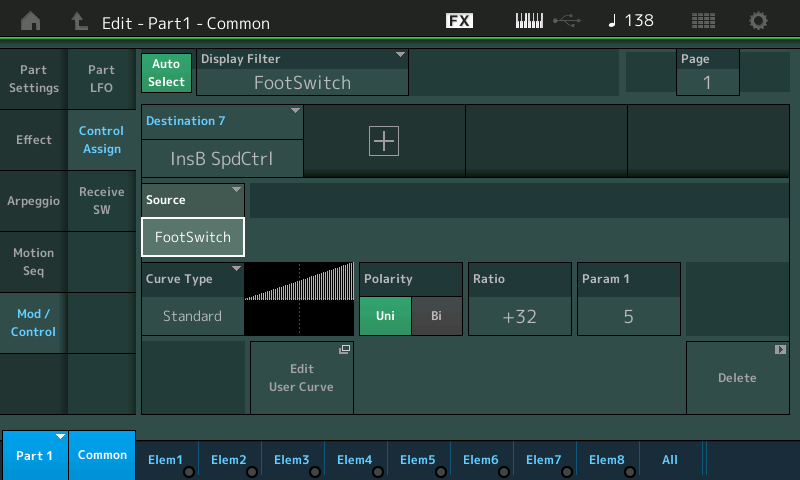
Assignable Outputs
If you wish to route your Tone Wheel Organ Performances to an external Effect you can do this on a per Part basis. The PART OUTPUT assignment appears on the Effect Routing screen, and is repeated on the Part Settings General screen. Each Part can be rerouted to accommodate your need... and STORED in your Performance.
Press [EDIT]
Press [PART SELECT x]
Make sure PART and COMMON are highlighted in blue in the lower left corner of the screen
Touch "Part Settings" > "General" > touch the PART OUTPUT box to see the following pop-in menu:
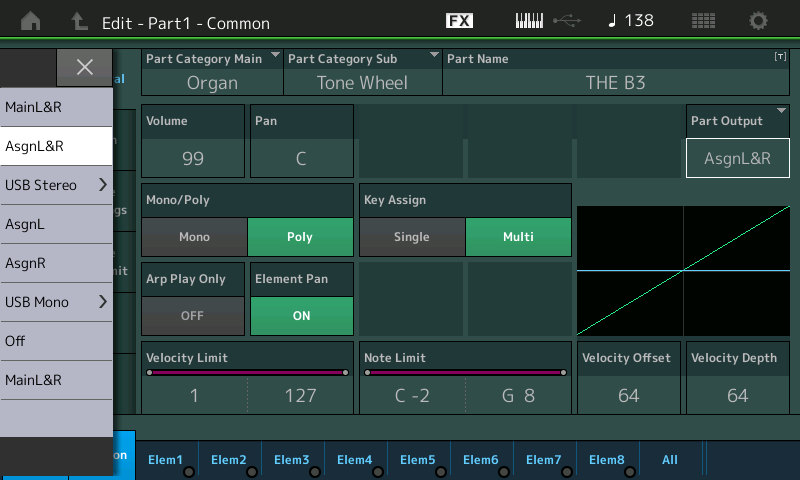
Additionally, on the Effects > Routing screen you will find this same parameter repeated...
Take the Organ Parts and either route them to "AsgnL" or "AsgnR", or if you have the stereo Vent, "AsgnL&R"
Connect the Assignable Outputs on the back panel to your external processor
Thanks Jason and BM!! Going over this information reminded me that the frustrations I ran into were probably on my Motif XF. Hopefully I can also apply these concepts to the Motif too.
Another question about changing MIDI control numbers for the assignable foot switch...I assigned the 2nd footswitch to controller #68 and it's been working fine with my latch pedal. I don't usually turn my instruments off but recently I have been and now I've found that the assignment has reverted back to cc#95. Once I make the cc# change back to 68 do I need to do some kind of separate save for these parameters? Thanks!
If and when you load a file that has different system setups you will load those in. Also a possible reason for the change could be that in recalling a QUICK SETUP template your setup for the global controllers are different from the default settings in those templates.
FS ASSIGN, SUPER KNOB CC and SCENE CC are global parameters setup on the UTILITY > "Settings" > "MIDI I/O" screen... these settings are stored/recalled in the QUICK SETUP templates.
So if you want to keep your assignments for FS ASSIGN, SUPER KNOB CC and SCENE CC as your permanent setup, you may want to add your personal preferences to the three QUICK SETUP Templates...
Here's how to add your global setup preferences to the QUICK SETUP items:
Go to [UTILITY] > "Settings" > "Quick Setup"
Recall the factory QUICK SETUP #1: by touching the box labeled "MIDI Rec on DAW"
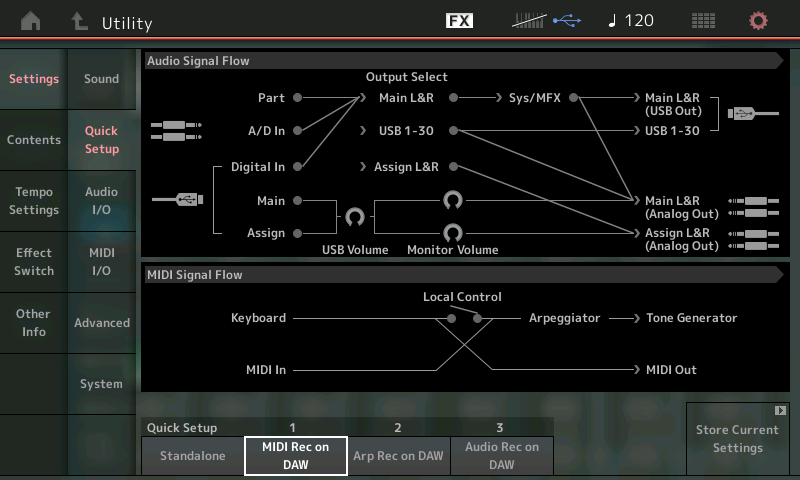
- this will recall the factory template... which resets the FS ASSIGN, the SUPER KNOB CC and the SCENE CC to factory defaults.
Touch "MIDI I/O"
set the FS ASSIGN to cc68 (your preference)
set the SUPER KNOB CC as you desire
set the SCENE CC as you desire
touch "Quick Setup"
touch the box in the lower right corner that says "Store Current Settings"
Set the dialog box that appears to: "1" MIDI Rec on DAW
Touch "STORE"
This will overwrite (and update) the MIDI Rec on DAW template adding your preferences for the global controllers.
Next update the QUICK SETUP #2
Touch "Quick Setup"
recall "Arp Rec on DAW"
Touch "MIDI I/O"
set the FS ASSIGN to cc68
set the SUPER KNOB CC as you desire
set the SCENE CC as you desire
touch "Quick Setup"
touch the box that says "Store Current Settings"
Set "2" Arp Rec on DAW
Touch "STORE"
Rinse and repeat... for "Audio Rec on DAW"
Now when you wish to use any of the QUICK SETUP templates your settings for the global controllers (FS Assign, Super Knob CC and Scene CC) will be included.
Hope that helps.
